“Are there any resources on using Microsoft Teams for Project Management?”
With a large number of the population working remotely, we’ve been receiving questions, similar to the above about whether or not Microsoft Teams can be used for Project Managers. Microsoft Teams can be used for effective project management by tracking time, monitoring project progress, meeting deadlines, and managing project budgets. This blog covers five tips you need to know to get started using Microsoft Teams as your project management tool.
In this blog, you will find:
❓ Why use Microsoft Teams for Project Management?
⭐ Microsoft Teams Top Features
💡 Top 5 Tips for Project Managers
🎯What's Next: Copilot in Microsoft Teams Makes Project Managers More Productive
Why Use Microsoft Teams for Project Management in the First Place?
Most people know Microsoft Teams as the communication tool that it is – they know that they can use Microsoft Teams to be able to connect with their colleagues and their project team members via chat and voice and video calling capabilities. Unfortunately, that’s where a lot of end users’ knowledge of Microsoft Teams ends. They’re not always aware that it can do so much more than just provide a way to stay in touch. In fact, it can be a powerful tool to manage projects effectively. Additionally, Microsoft Teams integrates with various project management apps for enhanced task management and collaboration.
Microsoft Teams Top Features
📝 Document Collaboration: Microsoft Teams allows for seamless document collaboration. You can easily share, access, and edit Word documents, Excel spreadsheets, and PowerPoint presentations, all while keeping every member of the team in sync.
📊 Integrated White-boarding: The platform provides interactive white-boarding capabilities. This feature allows team members to brainstorm, map out plans, and visualize ideas together, making your team’s online meetings more engaging and productive.
🎥 Dynamic Presentation Tools: Microsoft Teams enhances your presentations with dynamic tools, allowing for live annotations, screen sharing, and PowerPoint Live, which provides a unique presenting experience. Teams meetings facilitate real-time collaboration with tools.
💬 In-App Chat and Calling: Teams offers in-app chat and calling features, making it a centralized hub for all your communication needs. High-quality audio and video calling simplifies meetings, whether you’re connecting with your colleagues, clients, or partners. The Teams environment supports secure and efficient communication management.
🔗 Integration with Microsoft and Third-Party Apps: Microsoft Teams integrates seamlessly with other Microsoft applications like SharePoint, OneNote, and Planner. You can also incorporate a myriad of third-party applications, making it a customizable and versatile tool that adapts to your team’s workflow.
🔍 Powerful Search Capabilities: Microsoft Teams offers powerful search capabilities, allowing you to easily locate files, conversations, and other content within the platform.
🗂️ Task Management: Teams also offers task management capabilities, which lets you assign tasks, set deadlines, and monitor progress right within the platform, keeping your projects on track.
Top 5 Tips for Teams Project Managers
Mastering how to use Teams for project management is a game-changer for efficiency and collaboration. One of the standout features of Microsoft Teams is its ability to facilitate organized discussions. You can create channels for different aspects of the project, ensuring that all communications are streamlined. Additionally, you can schedule team meetings with specific team members for better collaboration.
Let’s explore key strategies for leveraging Teams for optimal project outcomes. Tracking project progress ensures that the project stays on track and meets deadlines.

#1 Keep everyone informed with Teams and Channels.
Project collaboration in Microsoft Teams can make your management work a lot easier.
A Project Manager needs open and transparent communication throughout every aspect of the projects they’re overseeing, and Microsoft Teams has the capability to provide that!
By utilizing the Teams tab, you could create a team for each customer, then create channels within those teams for each of the three projects you need to oversee. Then, it’s a simple matter of adding the relevant people and/or resources from your staff to each of these teams and channels (as easy as a few clicks of the mouse)! You can also create organized discussions between specific team members and external clients within Microsoft Teams, enhancing remote work and collaboration.
#2 Don't miss another deadline!
Microsoft Teams integrates with Outlook to help project managers keep track of all project deadlines efficiently.
Deadlines are, of course, vitally important to project managers and project management professionals, but, lucky for you, Microsoft Teams allows you and your team to share an Outlook group calendar within the Teams platform. Check out this guide on how to add a group calendar to Teams. Once you’ve done so, every team member can see their personal Outlook and group calendars in one convenient place.
.png?width=600&height=338&name=New%20Teams-Calendar%20(1).png)
#3 Use the Planner function to assign tasks & keep track of what's important.
Microsoft Teams Planner is a powerful tool that can help your project management team stay organized and on track. Here’s how you can use it to assign tasks and keep track of what’s important:
1. Setting Up Planner in Teams
First, you’ll need to add Planner to your Teams channel. Here’s how:
Navigate to the desired channel in Teams, then click on the “+” icon at the top. From the list of apps that appear, select “Planner” to access its functionality. You can then create a new plan or utilize an existing one to streamline your project management tasks.
2. Creating and Assigning Tasks
Click "Add Task" to create a new task to kickstart your planning process. Input the task name, due date, and any additional details. Easily assign the task to a team member by selecting their name from the dropdown list. Let the collaboration begin!
3. Organizing Tasks with Buckets
Utilize buckets to organize tasks effectively:
Organize tasks into specific categories based on project stages, team assignments, or priority levels. Effortlessly move tasks into the designated sections to uphold a structured and clear workflow.
4. Tracking Progress
Planner provides several ways to track progress:
Board View: See all tasks in a Kanban-style board.
Charts View: Get a visual overview of task status and progress.
Schedule View: View tasks on a calendar to see upcoming deadlines.
5. Collaborating and Updating Tasks
Collaboration is key in project management:
Team members have the ability to include comments, checklists, and attachments to tasks, fostering collaboration and communication within the team.
Utilize the @mention feature to alert particular team members about any updates or queries, ensuring seamless communication and swift responses.
6. Integrating with Other Tools
Planner integrates seamlessly with other Microsoft 365 tools:
Synchronize tasks with Outlook for efficient deadline management. Leverage Power Automate to streamline tasks by automating repetitive workflows.
By leveraging these features, your project management team can ensure that tasks are assigned efficiently, progress is tracked accurately, and everyone stays on the same page.
Want to learn more about Microsoft Teams? Click below and Partner with ProServeIT for your Microsoft Teams needs.
#4 Keep work accessible to everyone.
It’s probably safe to say that time is of the essence when managing a project. Is your team wasting valuable time trying to locate and work on vital documents from various repositories or folders?
 Microsoft Teams, in collaboration with SharePoint, allows your project team to access documents anytime, anywhere, which is ideal for Microsoft 365 project management. The Teams environment supports seamless access to documents, enhancing collaboration and efficiency.
Microsoft Teams, in collaboration with SharePoint, allows your project team to access documents anytime, anywhere, which is ideal for Microsoft 365 project management. The Teams environment supports seamless access to documents, enhancing collaboration and efficiency.
Simply utilize Teams in tandem with SharePoint to be able to access and co-author Word documents, Excel spreadsheets, PowerPoint presentations and more – all from the Teams platform!
Plus, with the mobile capabilities of Microsoft Teams, this means that access to all company documents can be done from wherever your team is and whatever device they’re using – all you need is a data plan or an Internet connection!
#5 Don't be afraid to make Teams your own!
Customize Microsoft Teams with integrations that suit your project management needs and discover Microsoft Teams’ best practices.
Microsoft Teams is highly customizable with various integrations that can be incorporated into it to make it more efficient and effective for your Project Management team. So, don’t be afraid to explore those integrations and make Teams your own. The Apps tab in Teams allows you to browse the vast list of third-party apps and services available in the Teams app store.
 It seems, as well, that new integrations are being developed on a fairly regular basis, so keep your eye on this area of Teams so that you’re up to date on what’s new and exciting and what could be used to help you work more efficiently and effectively as a Project Management team.
It seems, as well, that new integrations are being developed on a fairly regular basis, so keep your eye on this area of Teams so that you’re up to date on what’s new and exciting and what could be used to help you work more efficiently and effectively as a Project Management team.
What's Next: Copilot in Microsoft Teams Makes Project Managers More Productive
Copilot in Teams enables project managers to conduct more productive meetings and stay updated on conversations. During a meeting, Copilot can summarize key discussion points, suggest action items, and identify where people agree or disagree in real-time..png?width=1080&height=608&name=Copilot%20in%20Teams-image%20(1).png) Using Copilot, project managers can boost productivity by generating summaries of recorded or transcribed meetings they may have missed. Additionally, they can uncover valuable insights hidden within documents, presentations, emails, calendar invites, notes, and contacts within their Teams environment, allowing for more efficient decision-making and collaboration.
Using Copilot, project managers can boost productivity by generating summaries of recorded or transcribed meetings they may have missed. Additionally, they can uncover valuable insights hidden within documents, presentations, emails, calendar invites, notes, and contacts within their Teams environment, allowing for more efficient decision-making and collaboration.
Microsoft Teams tips and tricks for using Teams for project management will transform your workflow into a highly efficient and collaborative environment.
Ready to elevate your project management?
Start your Microsoft Teams with our expert guide and integrations.
For better collaboration and efficiency, start optimizing Teams today!
Conclusion
Microsoft Teams offers a robust platform for project management, centralizing communication, task management, and document collaboration into one seamless experience. You can enhance your project's efficiency and productivity by leveraging its features—such as Teams and Channels for organization, integrated calendars for deadline tracking, and Planner for task management. Additionally, the customizable nature of Teams, with its myriad integrations, ensures you can tailor the tool to fit your specific project management needs.
Embracing Copilot in Microsoft Teams for project management streamlines your workflow and fosters a more collaborative and transparent working environment, setting your projects up for success. For further insights and practical demonstrations, contact us today to maximize your use of this powerful tool.
August 09, 2024
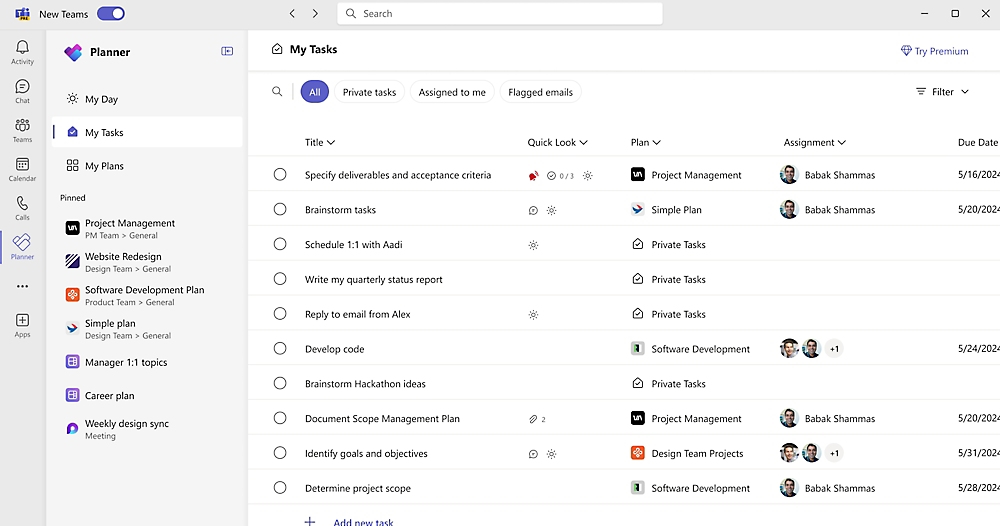

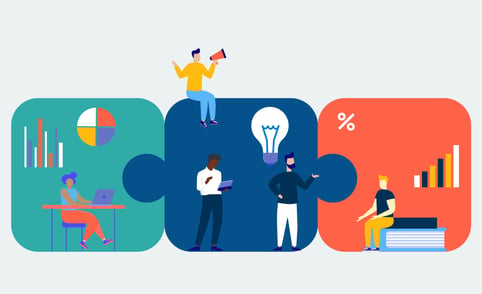


Comments