Summary
This post explores how Microsoft SharePoint has evolved into an AI-powered collaboration platform widely adopted by enterprises globally. It highlights SharePoint’s core features, including document collaboration, workflow automation, and intelligent search, alongside recent innovations like AI Copilot and SharePoint agents that streamline content creation and information retrieval. The guide also covers common use cases, licensing options, and practical steps for organizations to implement SharePoint effectively. Finally, it explains how ProServeIT supports businesses in deploying and optimizing SharePoint to boost productivity and digital transformation.
Many people still ask “What is SharePoint?”, “What can it do for me?” and “Why should I use it?”
Microsoft SharePoint is one of the world’s leading collaboration and content management platforms, trusted by over 400,000 organizations worldwide. It powers seamless teamwork and secure document management for approximately 80% of Fortune 500 companies.
In simple terms, Sharepoint is a cloud‑based content platform that helps teams work from anywhere, share information securely and automate routine tasks. In this refreshed 2025 guide we revisit the basics of SharePoint, highlight the latest AI features and explain how this powerful tool can transform the way your organization works.
In this blog, you will find:
🌐 What is SharePoint? – A Plain‑language Definition of the Platform
🔑 Key Features of Microsoft SharePoint – Core Capabilities Including the New AI Tools
🤔 What is SharePoint used for? – Common Scenarios & Questions to Help You
📃 10 Common Use Cases of Microsoft SharePoint
💎 What Are the Benefits of SharePoint? – Top Reasons Organizations Adopt It
🆕 What’s New in Microsoft SharePoint
✨ Copilot in SharePoint – How AI Can Help You Create Content & Build Stunning Pages
🔄 Unveiling the Distinctiveness: Microsoft SharePoint vs Other Platforms
📝 Getting Started: SharePoint Licensing Options
What is SharePoint?
Microsoft SharePoint is a highly customizable cloud platform for content collaboration and management. It enables your team to work remotely, co‑author documents in real time, build intranets, automate workflows and create custom apps. SharePoint is tightly integrated with Microsoft 365 (including Teams, OneDrive, Word, Excel and Power Automate), which means you can access files and workspaces from any device with an Internet connection. Its robust security controls help you protect sensitive information while giving the right people the access they need.
With recent updates, SharePoint now offers AI‑powered features such as automatic content tagging, intelligent search and Copilot assistance for content creation. These enhancements make it easier to organize information, find what you need quickly and build pages without technical expertise.
Key Features of Microsoft SharePoint
SharePoint has many capabilities; below is a summary of the most important features in 2025:
📝 Document Collaboration: Multiple people can edit a document simultaneously with automatic version control. Changes are tracked and you can revert to previous versions when needed.
🔍 Smart Search: AI‑powered search understands context and user behavior, making it easier to locate documents, people or sites across your organization.
📁 Content Management: Organize and manage documents with libraries, lists, metadata, retention policies and compliance tools. SharePoint’s new Content AI can translate documents, autofill metadata and support additional file formats like Markdown and web archive.
👥 Collaboration Tools: Integrate with Teams, Yammer and other Microsoft 365 apps to enhance communication. Embed videos from Stream or Clipchamp and add interactive web parts such as forms or charts.
⚙️ Workflow Automation: Automate repetitive tasks using Power Automate. The new Workflows app for Teams and SharePoint lets users build simple automations in a few steps without coding.
🤖 AI assistance: Copilot helps you write pages, summarize documents, create reports and suggest edits using natural‑language prompts. SharePoint agents answer scoped questions about site content and help users find information quickly.
✨ Site Design and Branding: Customize site headers, footers and layouts. The new Brand Center ensures consistent branding across sites and the estimated read time indicator on news posts helps readers manage their time.
🔒 Security and Compliance: SharePoint includes granular permissions, data loss prevention, encryption and access policies. AI adds intelligent threat detection and automated compliance checks to protect your data.
What is SharePoint Used For?
SharePoint can help solve many common challenges in modern workplaces. Ask yourself the following questions:
- Do your employees work remotely?
- Do your employees frequently move between client sites?
- Do they need to access files from laptops, tablets or phones?
- How do you currently share and store important documents?
- Do you provide customers with online forms, catalogues or portals?
- Are you still using USB drives or email attachments to distribute files?
- Do your colleagues wish there was an easier way to find information?
The great news is SharePoint addresses all of these needs. and many of the benefits we’ll talk about below speak to the most common pain points that we’ve heard from our customers.
SharePoint has several great features built into it, including real-time co-authoring capabilities, high-powered tagging features to make searching for content easier, anywhere-anytime access (all you need is an Internet connection) for any device, and powerful integration with your current Microsoft 365 environment, which enables you to be more productive in your day.
10 Common Use Cases of Microsoft SharePoint
SharePoint can power a wide range of business processes. Here are ten ways organizations use SharePoint today:

1. Document Management and Collaboration
Store Word, Excel, PowerPoint and OneNote files centrally; co‑author documents in real time; share them securely and track versions.
2. Intranet and Communication Portals
Build internal sites for news, announcements, policies and event information to keep employees informed and engaged.
This promotes transparency, boosts employee morale, and enhances overall collaboration within the organization. Intranet sites can serve as a centralized hub for employees to access essential information, stay connected with their colleagues, and stay updated on company news, ultimately creating a more informed and cohesive workforce.
3. Workflow Automation
Use Power Automate to create workflows that collect approvals, track status, send notifications or integrate with third‑party apps.
4. Content management
Create libraries with custom metadata; tag content for easy search; set retention and compliance policies; automate translation and classification with Content AI.
5. Project Management
Utilize SharePoint for task assignments, progress monitoring, and improved project management to enhance team collaboration and drive successful outcomes.
6. Business Intelligence (BI)
Use Power BI and other tools to build interactive dashboards and reports inside SharePoint. Ask natural‑language questions with the Q&A feature.
- Interactive Dashboards and Reports: Create dynamic reports and data visualizations within SharePoint using Power View and Power Pivot.
- Collaboration and Data Exploration: SharePoint Online facilitates collaborative data exploration, allowing teams to share insights.
- Natural Language Query: Use SharePoint’s Q & A feature to ask questions using natural language.
7. Custom Applications and Integrations
SharePoint isn’t just a document storage platform; it’s a versatile tool that can be customized to fit your organization’s unique needs. Here’s how:
- Custom Apps: Build tailor-made applications within SharePoint. These apps can automate processes, manage data, or enhance collaboration.
- Integration: Connect SharePoint with other systems, such as Customer Relationship Management (CRM) or Enterprise Resource Planning (ERP), to streamline data flow and improve efficiency.
8. External Sharing and Customer Engagement
Share documents or prototypes with clients, partners or vendors. Set expiration dates for invitations and control permissions for external users.
9. Microsoft 365 Integration
Leverage SharePoint's powerful integration with Microsoft 365 tools such as Teams and OneDrive to create a holistic work environment that boosts productivity and collaboration.
10. Mobile Accessibility
Access SharePoint on the go through its mobile-friendly interface, ensuring continuous collaboration and content access, regardless of location. Here are some key points:
- Responsive Design: SharePoint's responsive design ensures easy navigation and interaction on any device, from smartphones to tablets.
- Anywhere, Anytime Access: SharePoint's mobile app enables access to documents, lists, and libraries from anywhere, ensuring seamless connectivity during client meetings, travel, or remote work.
- Collaboration on the Go: Mobile access enables real-time collaboration, allowing seamless co-authoring, discussions, and updates with team members to enhance productivity and project progress.
- Notifications and Alerts: Stay informed and respond promptly to document changes and task assignments with SharePoint's mobile app notifications, even on the go.
What Are the Benefits of SharePoint?
As we touched upon above, SharePoint has many benefits built-in. Below, we’ve outlined just three of the key benefits that we’ve found our customers to be most interested in. Want to know about other benefits of using SharePoint in your organization? Our experts are always happy to chat!
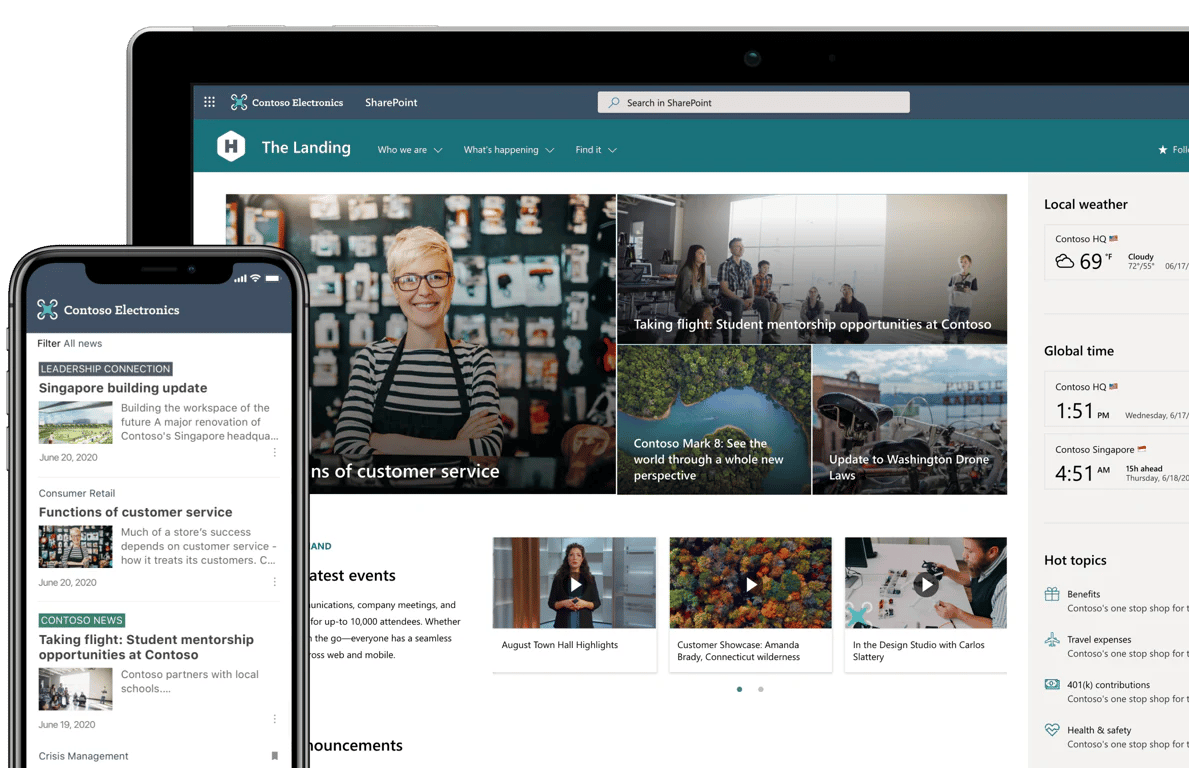
1. SharePoint is Secure
Microsoft takes security very seriously. Their Cloud computing operations detect 1.5 million attempts every day to compromise their systems, so they have invested an annual security budget of $1 billion USD.
SharePoint offers role‑based access controls, encryption, multi‑factor authentication, retention policies and data loss prevention. AI‑driven threat detection monitors activity for unusual behavior, while automated compliance checks scan content for sensitive information and regulatory issues. You can control who sees your content both inside and outside your organization and set policies to block risky activities.
Related:
➡️ Keeping SharePoint Secure: What Executives Need to Know About SharePoint Security
➡️ SharePoint Tutorial for Beginners – Getting Started with SharePoint
2. SharePoint Helps Organizations Be More Collaborative
SharePoint creates a virtual workspace that brings your team together. Documents live in a shared location accessible from any device. Real‑time co‑authoring lets multiple people work on the same file simultaneously. Version history ensures you always have the latest draft with the ability to revert. You can assign tasks, track dependencies, share calendars, take shared notes in OneNote and chat via Yammer or Teams – all within one integrated environment.
Related:
➡️ 8 Tips to Design Effective SharePoint Team Site
3. SharePoint Can Help Automate Mundane Tasks
Workflows save time by automating repetitive tasks such as collecting approvals, tracking document status, sending notifications or creating follow‑up actions. With Power Automate you can integrate with other Microsoft 365 services and third‑party apps. SharePoint agents also help automate knowledge retrieval: users can ask natural‑language questions about site content (“Summarize last week’s reports” or “Show me the latest marketing deck”) and receive instant answers.
"But I heard from a colleague who used SharePoint in their last job that SharePoint is hard to use!"
Many customers express concerns about SharePoint based on past experiences or second-hand accounts, often overlooking how much it has evolved. Microsoft’s ongoing updates to Office 365, including SharePoint, mean today’s SharePoint delivers a more advanced, user-friendly experience. When organizations thoughtfully plan their implementation, engage employees early, and provide proper training, SharePoint proves to be a highly effective collaboration tool that meets modern business needs.
Still hesitant? Our Quick Migration to SharePoint offers an on-site review of your environment, tailored site structure recommendations, and practical guidance for a successful deployment.
💡 Ready to empower your teams with smarter collaboration?
ProServeIT helps organizations unlock the full potential of SharePoint with AI-powered tools that streamline communication and automate workflows for peak productivity.
Let’s explore what’s possible—start the conversation today.
“What’s New” in Microsoft SharePoint?
The past two years have brought significant updates to SharePoint. Here are the highlights that you should know about:
AI Integration
SharePoint now uses AI to assist with content management, search and creation. Copilot in SharePoint helps you generate pages, summarize documents, create presentations and suggest improvements using natural‑language prompts. It can also recommend relevant files from your libraries when drafting new content. The platform’s AI features extend to automatic metadata tagging, smarter search results and predictive analytics.
SharePoint Agents
Every site includes an agent scoped to its content. These agents answer questions like “Create an executive summary of last quarter’s sales reports” or “Show me this project’s meeting notes.” Site owners can use the agent builder to create and customize agents, choose which sites and folders they should search, and define the tone or depth of responses. Agents respect existing permissions, ensuring that users only see information they are authorized to access.
Check out this video to learn more about SharePoint agents:
New Site Management Features
Microsoft introduced a site attestation policy that prompts site owners or administrators to review and confirm each site’s purpose, ownership and permissions at regular intervals. If a site remains unattested for more than three months, automated actions can prevent unauthorized sharing
Modern Analytics and Design
Authors can now track click-through rates to understand how often readers engage with links in news posts. SharePoint also features updated headers and footers, estimated read-time for news, and a centralized Brand Center for unified styling. Video management is now simpler, with Stream and Clipchamp consolidated under the Clipchamp brand.
Workflow and Automation Updates
The new Workflows app for Teams and SharePoint makes it easier for anyone to create automations in three steps or fewer. This app provides templates and a simplified interface to build common flows without leaving Teams.
External Sharing and Compliance
When enabling SharePoint integration with Microsoft Entra B2B, previously shared links no longer work and external users must be re‑invited. Site owners should update documentation and notify external partners about this change. Microsoft is also retiring the SharePoint Framework (SPFx) Field Customizers in lists and document libraries; organizations should transition to column formatting by June 2026.
Copilot in SharePoint: A New Era of Content Creation
Copilot transforms how you build content in SharePoint. Instead of manually formatting pages, you can describe what you want in plain language and let Copilot draft the structure. You can then refine the layout, adjust tone and add finishing touches. Copilot draws from your organization’s assets in the SharePoint Organization Asset Library or connected providers. It automatically applies your brand guidelines, ensuring consistency across sites. Copilot also helps translate documents, generate summaries, create slide decks and suggest relevant content based on context.
.png?width=2240&height=1000&name=Copilot%20SharePoint%20AI%20Agents%20(1).png)
The Mechanics of Copilot in SharePoint:
At its core, Copilot in SharePoint utilizes Large Language Models (LLMs) to interpret natural language inputs. This means users can describe what they envision for their SharePoint site or page using everyday language, and Copilot will begin to bring this vision to life. This process not only simplifies the initial creation phase but also allows for iterative collaboration between the user and AI to refine and perfect the content.
Copilot in SharePoint: AI Agents for Smarter Collaboration
SharePoint now includes AI-powered agents that help users find information, summarize documents, and automate tasks directly within sites. These agents understand the site’s content and answer natural language questions to boost productivity.
There are two types of agents:
-
Default agents are available on every SharePoint site to assist with general content.
-
Custom agents that site owners can create and tailor to specific libraries or folders.
Custom agents can be easily created, edited, and shared within your organization via links. Starting mid-2025, you can also access these agents directly inside the Microsoft 365 Copilot app for seamless interaction without leaving your workflow.
These AI agents make finding information faster and collaboration smarter across your SharePoint sites.
Unveiling the Distinctiveness: Microsoft SharePoint Vs Other Platforms
SharePoint vs. OneDrive
While both SharePoint and OneDrive are Microsoft products that allow for document storage, they serve different purposes and have different features. OneDrive is essentially an online folder system for file storage, but SharePoint includes many other features such as collaboration, CMS, and more.
📂 OneDrive is designed for individual use, with each user having their own personal storage space. It's perfect for storing personal documents or files that aren't meant to be shared with others.
🌐 SharePoint, on the other hand, is designed for collaboration. It allows for creating sites and sub-sites within an organization where files can be stored, organized, and shared.
📁 Fast-Track Your SharePoint Success
Adopt SharePoint with confidence through our SharePoint-in-a-Day Workshop. For $2,000, you'll get expert-led implementation of one of your real business use cases, hands-on training, and a tailored roadmap for long-term success.
👉 Jumpstart productivity, streamline collaboration, and build your SharePoint future.
SharePoint vs. Google Drive?
While SharePoint and Google Drive may seem similar on the surface, they are actually quite different. Both offer cloud storage and collaboration tools, but how they integrate with other tools and their functionality varies significantly.
🗄️ Google Drive is primarily a storage service, similar to OneDrive, but it also allows for real-time collaboration on documents, spreadsheets, and presentations.
🔄 SharePoint is a much more robust platform. It includes document storage and collaboration and has more advanced features like workflow automation, customized app creation, and extensive content management capabilities.
Now that we've explored some differences between SharePoint and other tools, let's look at SharePoint licensing and how it can fit into your organization's budget.
Getting Started: SharePoint Licensing Options
There are a few different options for SharePoint licensing, including two online solutions or an on-premise solution. Below, we’ve outlined these three options and explained them in greater detail:
SharePoint Online Plan 1:
This is the Cloud-based version of SharePoint. It can be offered as a standalone product or bundled through various Office 365 licenses. There are a number of different packaged options through SharePoint Online, allowing you to choose which of the SharePoint server features you want to have access to.
A Quick Note about SharePoint Online: This is the Cloud-based version of SharePoint. It does not require you to install anything on your current server, and you can access it from anywhere at any time.
SharePoint Online Plan 2:
With the SharePoint Online Plan 2, you will have access to a full-featured SharePoint Online with enterprise capabilities, including all the benefits of SharePoint Online (Plan 1) plus more; Content Management, Search Functions, In-Place Holds, and Advanced Data Loss Prevention (DLP), which helps you identify, monitor and protect sensitive information.
Microsoft 365 E3:
With the Office 365 E3 license, you will have access to the power of Office applications with advanced services for messaging, document sharing, compliance, and management features for IT. Aside from the standard features, you’ll also have access to business solutions (like Access Services), application integration, and business intelligence tools like PowerApps and Power Automate to help you make repetitive tasks easy with workflow automation.
This enterprise license will give you access to all the above, plus advanced scenarios for business intelligence, application integration, and Office services.
💡 A quick note about SharePoint On-Premise: This is the latest on-premise version of SharePoint. If you want to implement this in your organization, you must have your IT team, a Microsoft partner, or a licensed SharePoint distributor install this on your current server for you. Although on-premises, your SharePoint Server can be accessed through mobile devices by downloading SharePoint Mobile Apps from your app store.
Conclusion
SharePoint has matured into a comprehensive content platform that goes far beyond file storage. With AI‑driven content management, Copilot assistance, site agents and robust workflow automation, it can streamline collaboration, boost productivity and enhance security. Recent updates like site attestation, improved analytics, new file‑format support and simplified workflows keep SharePoint at the forefront of modern digital workplaces.
If you’re ready to explore how SharePoint can transform your organization, ProServeIT can guide you. Our Quick Migration to SharePoint service provides an on‑site assessment, recommendations on site structure, and hands‑on guidance for adoption. We also offer training, governance planning and ongoing support to ensure your SharePoint deployment is successful.
Ready to modernize collaboration and content management? Get in touch and see how SharePoint can empower your team.
Frequently Asked Questions (FAQ)
What is SharePoint used for?
SharePoint is used for document management, team collaboration, workflow automation, intranet portals, business intelligence, custom app development, and secure external sharing.
What is SharePoint Copilot?
Copilot is an AI assistant integrated within SharePoint that helps users create content, summarize documents, generate reports, and suggest relevant files using natural language commands.
What are SharePoint agents?
SharePoint agents are AI-powered tools scoped to a site’s content that answer user questions, summarize information, and help find documents quickly. Custom agents can be created for specific folders or libraries.
How does SharePoint differ from OneDrive?
OneDrive is personal cloud storage for individual users, while SharePoint is a collaborative platform designed for team content management, intranet sites, workflows, and enterprise compliance.
Can I access SharePoint on mobile devices?
Yes, SharePoint is mobile-friendly and accessible via responsive web browsers and mobile apps, ensuring you can collaborate and access content anywhere.
How can ProServeIT help with SharePoint?
ProServeIT assists organizations with SharePoint planning, deployment, customization, migration, training, and ongoing support to ensure successful adoption and maximize your investment.

August 12, 2025


Comments