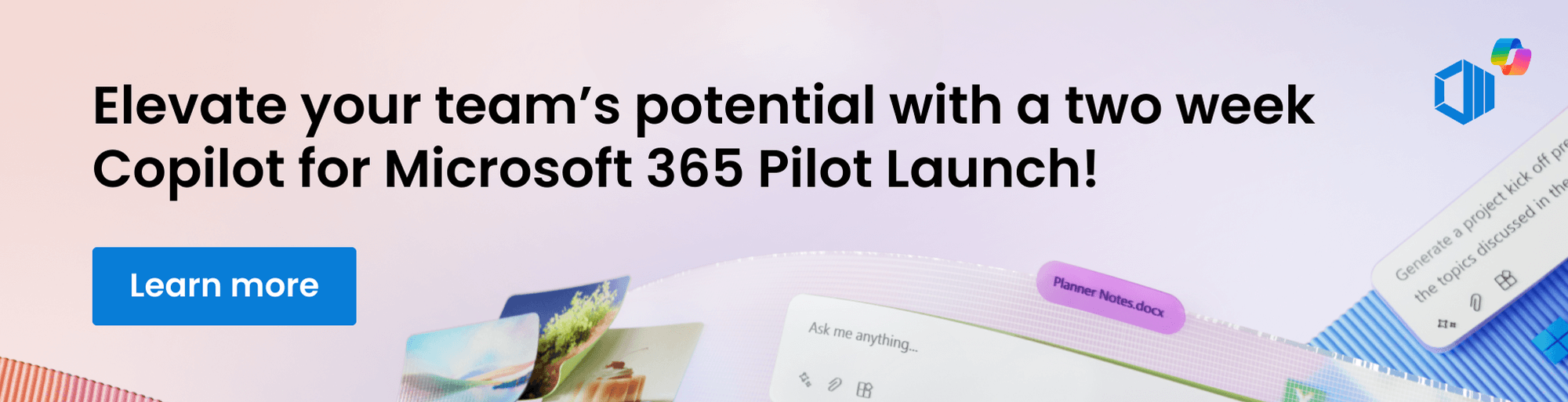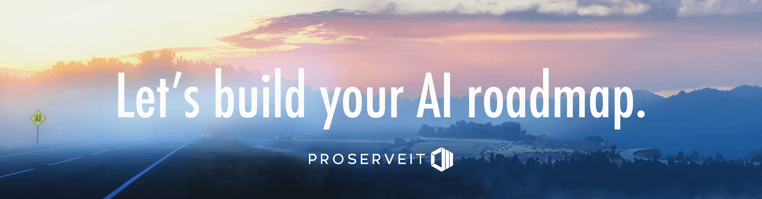Understanding Microsoft Copilot Agents: A New Era in AI Productivity
Teams Copilot emerges as a powerful tool designed to streamline workflows and facilitate seamless collaboration. By integrating advanced AI-driven functionalities, Copilot in Microsoft Teams (included in Microsoft 365 and in the standalone version of Microsoft Teams) provides actionable insights, real-time assistance, and robust communication features. In a survey conducted for early Copilot users, 86% said that Copilot made it easier to catch up on what they missed and 84% said Copilot makes it easier to take action after a meeting.
In this blog, we will explore the impressive capabilities of Teams Copilot features. We will showcase how these tools simplify tasks, enhance productivity, and save valuable time for users. Stay tuned to discover the full potential of Copilot in Microsoft Teams and how it can transform your workflow.
In this blog, you will find:
💻 4 Main Features to Get the Most out of Copilot in Microsoft Teams
🕓 How Does Copilot in Teams Save Time?
❓ Frequently Asked Questions (FAQ)
🤖 What's Next: Are you Ready for Microsoft Copilot?
4 Main Features to Get the Most out of Copilot in Microsoft Teams
Before delving into how Copilot in Teams can help save time, it's crucial to understand its unique features. By familiarizing yourself with these tools, you'll be better equipped to leverage the full potential of Teams Copilot. The following are some of the available features that make Teams Copilot stand out:
1. Teams Meetings
Capabilities: Copilot in Teams meetings can summarize key discussion points in real time, identify alignment or disagreements, and suggest action items. If joining a recorded or transcribed meeting late, users can get a summary by selecting Open Copilot from the meeting controls. Copilot will also help wrap up meetings by summarizing key points and identifying next steps. Post-meeting, the Recap tab in Teams provides access to Copilot for further analysis.
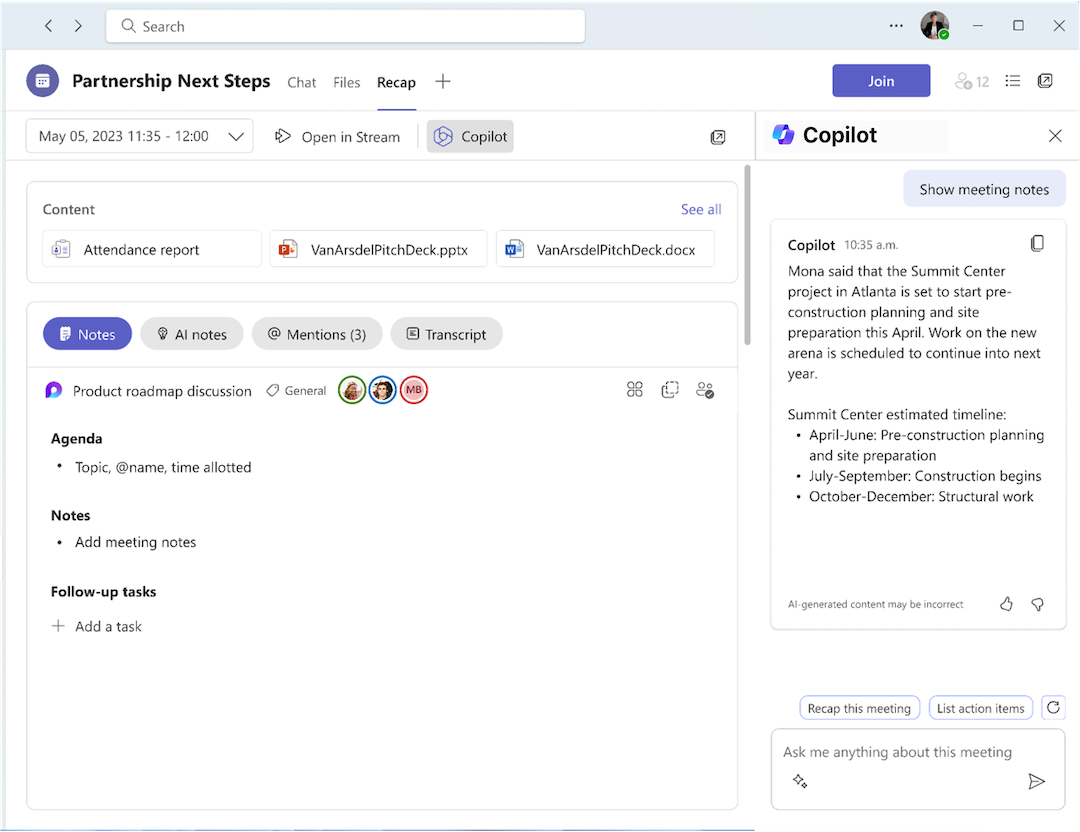
Prompts: To enhance meeting effectiveness, users can use the Copilot compose box or select More prompts. You can try prompts during or after the meeting, such as:
💡 What questions can I ask to move the meeting forward?
💡 Where do we disagree on this topic?
💡 Recap the meeting so far.
💡Please give me a list of action items.
💡 What questions were asked, answered, and unresolved?
2. Teams Chat
Capabilities: To use Copilot in Teams, go to Chat on the left side, select a specific chat, and then click Open Copilot in the upper-right corner. You can access Copilot in one-on-one chats, group chats, and meeting chats. Under the compose box, select More prompts to choose options like highlights from the past day, week, or month, decisions made, and open items. Type a prompt and select Send to get summaries and information from your chats.
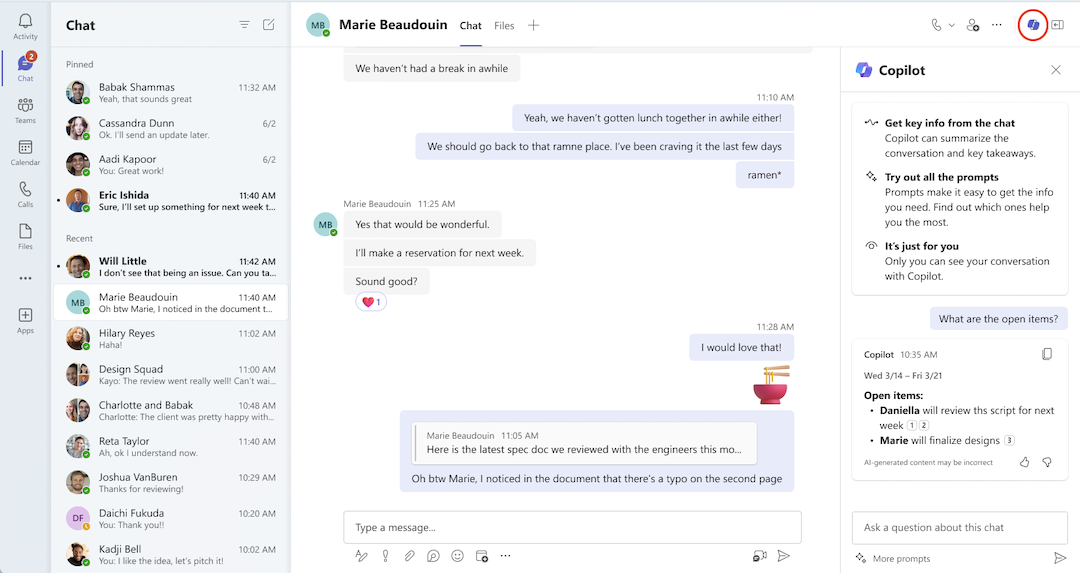
Prompts: For specific prompts, you can use:
💡 Summarize what I've missed.
-
💡 What links were shared?
💡 What did [a member of the chat] say?
Once Copilot generates a response, you can Copy it to paste elsewhere, view citations by selecting the numbers next to statements, and provide feedback with the thumbs up or thumbs down options.
3. Teams Channel
Capabilities: In the left-hand menu of Teams, go to Teams and select a specific channel within a team. Within the channel discussion, you can expand the replies and see the full conversation by selecting the link below the channel post. From the immersive channel post view, you can select Open Copilot in the upper-right corner of the channel view. Additionally, you can type a prompt in the compose box and then select Send.
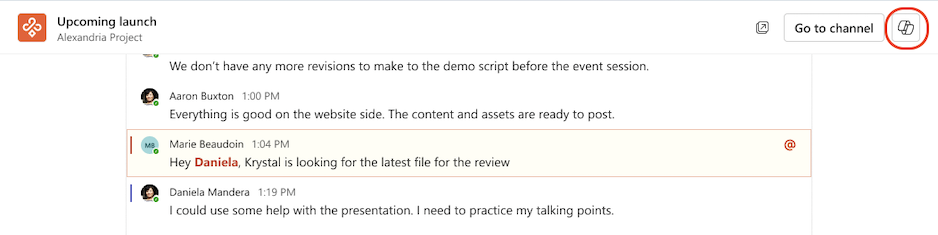
Prompts: Under the compose box to the right of your channel, select More prompts to choose from the following options:
💡 What decisions were made?
💡 Highlights from the conversation.
💡 What are the open items?
4. Teams Mobile
Capabilities: Teams Mobile offers a highly accessible and convenient way to view information on the go and be able to interact with anyone. With full visibility of your files, messages, and contacts, you can stay productive and connected no matter where you are. Copilot Teams Mobile ensures you have all the necessary tools at your fingertips, making it easy to catch up on essential information and engage with your team efficiently. By ensuring that you never miss an important update or message, Teams Mobile empowers you to respond promptly and make informed decisions quickly.
3 Ways Copilot in Teams Saves Time and Increase Productivity
The integrated AI-powered features of Teams Copilot provide tangible benefits that help users save time and optimize their processes. Let's take a closer look at how these tools can make your workday more efficient:
.png?width=762&height=429&name=Copilot%20in%20Microsoft%20Teams-During%20the%20meeting%20(1).png)
1. Streamlined Meeting Efficiency
✅ Efficient Content Capturing: Copilot significantly reduces the time spent on post-meeting activities by automatically summarizing key points, decisions, and action items during meetings. This eliminates the need for manual note taking and recap emails, allowing participants to focus more on the discussion and less on documentation. Copilot can be accessed directly in Teams meetings, where it prompts users to "Open Copilot" to review and edit the summary collaboratively in real-time.
✅ Facilitating Clear Decision-Making: Teams Copilot enhances decision-making by identifying areas of agreement and disagreement and assigning action items to the appropriate individuals. Using the Copilot compose box to ask "Where do we agree or disagree on this topic" or " What are the action items" ensures that everyone is on the same page and prevents future confusion. By leveraging the summary features, users can prompt Copilot to identify key decisions made, streamlining the decision-making process and saving valuable time.
2. Enhancing Collaboration & Communication
✅ Encouraging Diverse Perspectives: Copilot fosters inclusive communication by summarizing chat discussions and highlighting viewpoints from all participants. This keeps everyone informed and ensures that diverse opinions are considered. By accessing Copilot prompts within Teams chats, users can quickly get an overview of the main points of discussion or identify any outstanding questions, thereby saving time and promoting comprehensive communication.
✅ Identifying Unresolved Issues: Teams Copilot helps in proactively addressing potential roadblocks by highlighting areas where further discussion might be needed. By utilizing the chat summary features, users can prompt Copilot to identify unresolved topics or areas needing clarification, ensuring that issues are addressed promptly and projects keep moving forward without unnecessary delays.
3. Gaining Actionable Insights
✅ Extracting Valuable Information: Copilot in Teams extracts key takeaways and next steps from discussions, providing actionable insights without the need for manual effort. Integrating with both meetings and chats, users can ask Copilot to summarize the key takeaways, which streamlines the process of gathering valuable information and saves significant time.
✅ Improving Follow-up Tasks: Copilot in Teams suggests clear and actionable tasks based on the content of meetings and chats. By reviewing and assigning these suggested action items within Copilot, users can streamline the task creation process and ensure accountability. This not only saves time but also improves the efficiency of follow-up tasks, keeping projects on track and ensuring that no critical actions are overlooked.
Are you ready to harness the full potential of AI in your business?
As a trusted cloud solutions partner, ProServeIT helps businesses integrate cutting-edge AI solutions such as Copilot to elevate productivity and collaboration.
Partner with us for your AI journey and discover how Copilot for Microsoft 365 can help your business move at the speed of AI.
Frequently Asked Questions (FAQ)
This section aims to address common queries to offer clear, concise information to enhance your understanding and utilization of the tool. Here are some frequently asked questions about Copilot for Teams:
-
🤔 How to access Copilot in Teams?
Copilot in Teams is accessible in both chats and meetings. In chats, users can press the Copilot button in the chat header or receive a Smart Action prompt for summaries after a long absence. In meetings, Copilot can be accessed via the Copilot button during the meeting and on the meeting details tab afterward, provided meeting transcription is enabled. To access these features, you must have a Copilot for Microsoft 365 (M365) license.
🤔 What can Copilot in Teams do?
Copilot leverages large language models (LLMs) and Teams data to enhance workplace productivity by providing real-time summaries and answers. In chats, it summarizes messages and offers high-level summaries, key takeaways, and answers to user queries based on recent conversations. For meetings, Copilot relies on recorded or transcribed transcripts to generate notes, action items, and answers to various questions, helping users stay informed about main ideas and unresolved issues.
🤔 What can users do to improve performance?
To get the best responses from Teams Copilot, users should limit questions to relevant topics, use supported languages (with English providing the best results), and ensure there is recent and substantial content available.
🤔 Can I trust that the answers are always accurate?
Teams' generative AI features aim to provide accurate and informative responses based on available data, but they may not always be correct as they rely on patterns and probabilities. Users should exercise their own judgment and verify facts before making decisions. Despite safeguards to avoid offensive content and harmful topics, unexpected results may still occur. Continuous improvements are being made to address these issues in line with responsible AI principles.
🤔 Is Microsoft Copilot Free?
Microsoft Copilot Microsoft Copilot (formerly Bing Chat) is free and accessible on Windows, Microsoft Edge, and as a web or mobile app. This free version allows for on-the-go interactions, offering features such as conversational search, image creation, and text generation.
In contrast, Copilot for Microsoft 365 (M365) is a paid service. To fully integrate Copilot's capabilities across all your Microsoft 365 apps, including Teams, you must subscribe to a suitable plan. This paid version unlocks the complete potential of Copilot, providing advanced functionalities tailored to enhance productivity within the M365 ecosystem.
-
What's Next: Are you Ready for Microsoft Copilot?
Now, you can unleash the power of Copilot for Microsoft 365, which has been adopted by businesses and individuals worldwide. You can purchase the Copilot for Microsoft 365 license through ProServeIT and experience Copilot's incredible capabilities and seamless integration in your everyday work. As a renowned Microsoft cloud solution provider, we can provide you with technical and go-to-market guidance as well as an AI Assessment & roadmap.
If you are interested in experiencing the full capabilities of Copilot for Microsoft 365 or need assistance in deploying them within your organization, ProServeIT can help. Our team of experts can provide a comprehensive readiness assessment to determine the best approach for implementing Copilots in your workflow and ensure that you get the most out of this innovative tool. You can purchase Copilot for Microsoft 365 regardless of your business size! Don't miss out on the opportunity to enhance your productivity and efficiency with Microsoft Copilot. Contact us today to get started!
Conclusion
In essence, Copilot for Teams is more than just a tool—it's a transformative companion that empowers teams to work smarter, not harder. By integrating AI-powered features into everyday workflows, it enables professionals to save time, enhance communication, and make informed decisions with greater ease. As organizations continue to navigate the complexities of modern work environments, the adoption of such innovative solutions will be crucial in maintaining a competitive edge and fostering a collaborative, efficient, and productive workforce.

July 02, 2024