With a massive subscriber base of 345 million users, Microsoft 365 stands out as a leading global business platform. Are you considering transitioning from Google Workspace to Microsoft 365 but feeling overwhelmed by the process? Don't worry! A seamless and successful migration is achievable with a well-thought-out plan and expert advice.
This blog simplifies your transition, offering a step-by-step guide for a smooth migration from Google Workspace to Microsoft 365. From understanding the reasons behind the move to selecting the best migration method for your organization, we will cover it all to ensure a stress-free transition. Along the way, we'll mention some customer cases and how ProServeIT can help make your migration worry-free.
In this blog, you will find:
💡 What You Should Know Before Migrating from Google to Microsoft
🤔 Why Do businesses Prefer Microsoft 365 over Google Workplace?
📍 Step-by-Step Guide to Migrate Google Workspace to Microsoft 365
🧳 The Journey of ALDO Group's Transition from Google Workspace to Microsoft 365
What You Should Know Before Migrating from Google to Microsoft
Thinking about switching from Google Workspace to Microsoft 365? Before making the move, it's crucial to grasp the distinctions between Google Workspace and Microsoft 365 and understand the limitations associated with the migration process.
What Is the Difference Between Google Workspace and Microsoft 365?
It is essential to grasp the distinctions between Google Workspace and Microsoft 365. Both platforms offer cloud-based productivity tools and services but differ in features and functionalities.
🌈 Google Workspace: Embracing Collaborative Simplicity
Google Workspace provides a range of subscription-based licensing plans tailored to different users, including small businesses, large enterprises, educational institutions, and nonprofits. Each plan offers core services like Gmail, Drive, Docs, Sheets, and Slides, varying in storage, administrative features, and support. Plans range from Business Starter, offering custom email and standard support, to Enterprise, with enterprise-grade security, scalable storage, and premium support. Choosing the right plan depends on an organization's needs and budget, with billing per user, per month.
• Business Starter (USD 6 per user per month with a 1-year commitment): Designed for small businesses, offering custom email for your domain and standard support.
• Business Standard (USD 12 per user per month with a 1-year commitment) : Offers enhanced productivity features and more cloud storage than the Starter plan.
• Business Plus (USD 18 per user per month with a 1-year commitment): Includes advanced security and management controls, more storage, and enhanced support.
• Enterprise: Designed for larger organizations needing top-tier security, scalable storage, and premium support.

🏢 Microsoft 365: Orchestrating Integrated Productivity
Microsoft 365, previously known as Office 365, is Microsoft's flagship suite of productivity tools and services. It includes well-known applications like Word, Excel, PowerPoint, Outlook, OneNote, as well as robust cloud storage options through OneDrive. Microsoft 365 is deeply integrated with the Windows operating system and offers additional security and compliance tools, making it a comprehensive solution for businesses of all sizes.
Choosing the right Microsoft 365 license is crucial for meeting your organization's needs. Plans are tailored for businesses, educational institutions, nonprofits, and government organizations of all sizes.
For businesses, options range from:
• Microsoft 365 Business Basic (USD 6 per user per month with annual subscription): This plan is ideal for businesses needing remote solutions, secure cloud storage, business email, and more.
• Microsoft 365 Business Standard (USD 12.50 per user per month with annual subscription): Includes everything in Business Basic, plus desktop versions of Office apps and additional business services.
• Microsoft 365 Business Premium (USD 22 per user per month with annual subscription): This service provides all the features of Business Standard, with added advanced security and device management capabilities.
For large enterprises, the options include:
-
• Microsoft 365 F3 (USD 8 per user per month with annual subscription): Offers essential services like email, file storage and sharing, Office for the web, meetings and IM, and more.
-
• Microsoft 365 E3 (USD 36 per user per month with annual subscription): Includes all the features of E1 plus desktop Office apps, intelligent security, and compliance tools.
-
• Microsoft 365 E5 (USD 57 per user per month with annual subscription): The most comprehensive option, featuring all the benefits of E3 with advanced security, analytics, and voice capabilities.
For educational institutions, Microsoft provides:
-
• Microsoft 365 A1: A free plan offering online Office apps and collaboration services.
-
• Microsoft 365 A3 and A5: These plans offer more comprehensive features, including desktop apps, enhanced security, and compliance tools, with A5 providing the most extensive capabilities.
For non-profit organizations, Microsoft offers:
• Microsoft 365 Business Basic and Business Premium at discounted rates with Office 365 E1, E3, and E5 plans for eligible organizations.
Discover detailed insights into pricing structures and the range of applications in each Microsoft license plan here.
-
What Are the Migration Limitations for Google Workspace to Microsoft 365?
There are certain limitations inherent in the migration process that should be taken into consideration before proceeding, such as:
• Messaging Records Management (MRM) and Archival Policies: Microsoft's data migration tool may not fully recognize MRM or archival policies, which could result in data loss during migration.
• Email Message Size: The maximum size of a single email message that can be migrated depends on your transport configuration, with the default limit set at 35 MB.
• Throughput Restrictions for Contacts and Calendars: The speed at which contacts and calendars can be migrated is subject to quota limitations for your tenant's service account on the Google Workspace side.
Why do businesses prefer Microsoft 365 over Google Workplace?
Businesses worldwide are shifting from Google Workspace to Microsoft 365, attracted by the promise of elevated productivity, fortified security, tailored flexibility, and enhanced collaboration. This move is inspired by Microsoft 365's wide array of cloud-based applications, such as Outlook, Word, Excel, PowerPoint, OneNote, SharePoint, OneDrive, and Exchange, which offer advanced productivity features, strong security protocols, customizable plans, and smooth integration capabilities.

⚙️ Elevate Productivity
Microsoft 365 offers a robust suite of applications, encompassing Outlook, Word, Excel, PowerPoint, OneNote, SharePoint, OneDrive, and Exchange. The appeal lies in its user-friendly interface, enabling seamless transitions for employees familiar with Microsoft Office tools. With advanced features like dynamic data manipulation, intricate calculations, and visualizations in Excel, along with rich formatting options, templates, and track changes in Word, Microsoft 365 empowers users to create, analyze, and collaborate effectively. Its cross-device compatibility ensures a consistent user experience across various platforms, facilitating productivity from any location.
🛡️ Fortified Security
Security is paramount for businesses, and Microsoft 365 addresses this through built-in protections like Exchange Online Protection to shield against email threats, Advanced Threat Protection for sophisticated attack defence, and Data Loss Prevention to avoid accidental data leaks. Additionally, it ensures compliance and encryption according to industry standards (HIPAA, GDPR, etc.), offering encryption for data at rest and in transit. Moreover, secure collaboration is facilitated through Teams (a popular add-on) and SharePoint, allowing controlled sharing and collaboration within the organization.
📊 Tailored Flexibility
Microsoft 365 offers flexible plans tailored to accommodate diverse business requirements and budgets. Whether you operate a small startup or a large enterprise, Microsoft 365 provides customizable plans, ensuring a suitable option for every organization.
🤝 Enhanced Collaboration and Integration
Microsoft 365 enhances teamwork with powerful tools like SharePoint for document management and intranet services, OneDrive for personal cloud storage with easy sharing, and seamless integration with Windows OS, and Azure services. Adopting Microsoft 365 offers access to advanced collaboration tools, facilitating effective team collaboration and effortless data access, ultimately leading to a more cohesive and efficient work environment.
Step-by-Step Guide to Migrate from Google Workspace to Microsoft 365
You can migrate functionalities such as Mail & Rules, Calendar, and Contacts from Google Workspace to Microsoft 365 or Office 365. The transition from Google Workspace to Microsoft 365 is a detailed, three-phase process, starting with the initial setup, then data migration, and concluding with the finalization of the transfer. This manual guides you through each phase to ensure a smooth changeover, helping avoid common mistakes during such migrations.

Phase1️⃣ How to Set Up Accounts for Migration
As the first phase in migrating from Workspace to Microsoft 365, checking all prerequisites and preparing your accounts for the migration is crucial. Failing to verify things like mail routing could lead to errors or a failed migration process.
Domain Ownership and Subdomains
To confirm domain ownership in Microsoft 365 and Google Workspace, setting up subdomains for email routing is essential, ensuring a smooth mail flow during migration. Additionally, adjusting DNS settings related to your domain is a crucial step in this process.
Google APIs and Tenant Service Account
Activate Google APIs, configure a tenant service account in Google Workspace for migration purposes, and establish a functional migration endpoint in Microsoft 365
User Roles and Licenses
Assign roles to Microsoft 365 users by provisioning user profiles, allocating mailboxes, and providing licenses from Exchange Online plans.
Google Workspace Account Preparations
To enhance security, activate two-factor authentication on your Google Workspace accounts and generate an application-specific password for secure connectivity.
Strategic Approach for Successful Migration
Thoroughly assess the current Google Workspace setup, select the appropriate migration strategy, and inform users about the upcoming changes. It's also crucial to back up all data and ensure compatibility with Microsoft 365 platforms.
Using PowerShell Parameters
Consider using SkipRules, a PowerShell parameter, to exclude specific folders and Outlook rules during migration. This can help manage mailbox sizes and reduce data volume.
Phase 2️⃣ How to Migrate Your Data from Google Workspace to Microsoft 365
Once the preparation phase is complete, it’s time to start migrating data from Google Workspace to Microsoft 365. This process can be done manually or with the assistance of automated tools mentioned earlier.
What Is the Best Method to Migrate Google Workspace to Microsoft 365?
Manual or automated migration are two principal routes from Google Workspace to Microsoft 365. Each path has distinctive benefits and potential obstacles that should be carefully evaluated. In particular, it is crucial to note the role of Google category flags during this process, as they could influence the migration outcome.

a) Manual Migration Process
A hands-on migration strategy, while complex, offers detailed control desired by some organizations during their move from Google Workspace to Microsoft 365. This approach allows for direct involvement at every stage and helps quickly address any issues during the migration.
• Benefits: Manual migration allows for detailed control and direct involvement at every stage. It suits enterprises with specific needs, especially those with a high number of Google Workspace users.
• Process: Use the ‘Quick Add’ feature in Microsoft 365’s configuration suite. When administrative login details are provided during setup, ‘Quick Add’ only requires the user’s email address. Without this feature, more comprehensive user information is needed, increasing complexity.
• Considerations: While manual migration offers control, it can be time-consuming and complex, potentially leading to errors or network issues.
b) Automated Migration Tools
Automated migration tools help migrate from Google Workspace to Microsoft 365 with minimal interruptions. When carefully deployed, the use of automated tools minimizes the risk of human error, reduces processing time, and simplifies the overall process with minimal oversight and intervention.
• Benefits: Automated migration tools simplify the process and reduce the risk of human errors.
• Process: The first step when using an automated tool is to create migration endpoints. These connections between Office 365/Microsoft 365 and Google Workspace accounts allow for smooth data migration. Once configured, automated tools can then batch-process multiple accounts at once.
• Considerations: While automated migration offers a streamlined process, it may not be suitable for organizations with complex infrastructure or specific needs that need to be addressed manually.
Tools to migrate Google Workspace to Office 365
• MultCloud: Ideal for direct cloud-to-cloud transfers between Google and Microsoft environments. It enables smooth moves of CSV files and has a ‘Cloud Transfer’ feature for transferring content from Google Drive to SharePoint.
• BitTitan MigrationWiz: Proficient in resolving complex challenges, addressing errors encountered, and managing confidential invitations for users to provide required input during the migration. This tool guarantees a thorough migration to Microsoft 365 without overlooking any vital data.
6 Steps to Migrate from Google Workspace to Microsoft 365 with Migration Manager
To seamlessly migrate your Google Workspace to Microsoft 365 using Migration Manager, transfer your files, metadata, and permissions to OneDrive and SharePoint. Follow these 6 steps to ensure a smooth transition:
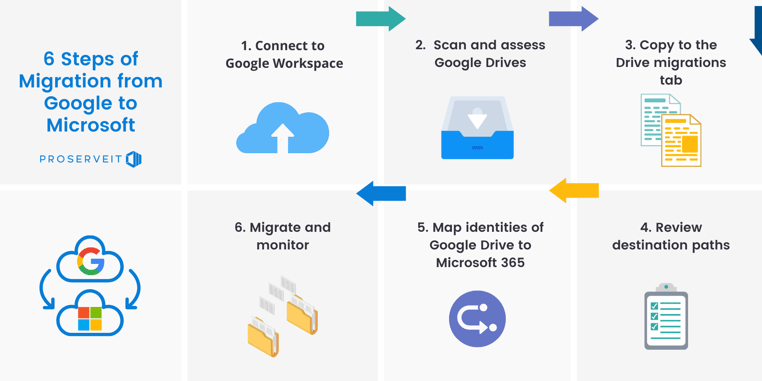
Step 1: Connect to Google Workspace
Begin by signing into your Google account and adding the Microsoft 365 migration app to your custom apps. To migrate Google Forms, you must grant access via the Google Marketplace . For security reasons, the session will expire after 10 minutes of inactivity.
Step 2: Scan and Assess Google Drives
In the second phase of transitioning from Google Workspace to Microsoft 365, establish a connection with Google to scan and evaluate the drives, which is limited to 50,000 tasks. Analyze and act on scan reports to resolve issues concerning extensive data holders. For optimal efficiency, transfer users concurrently using larger Service Accounts, ensuring they stay within the limits of 100,000 items or 1 TB of data. Align Service Accounts with Destination accounts for improved overall performance.
Step 3: Go to the Drive Migrations Tab for Google Migration
Once Google Drive has been scanned, the Drive Status will show if it's "Ready to migrate." If a successful message pops up, click on "Go to Drive migrations" to ensure users understand the migration feature's availability and limitations before moving forward.
Step 4: Review Destination Paths in Migration Manager
Review Destination Paths confirms the correct destinations for each account’s content in Migration Manager. Updating any missing destinations before migrating is essential, as changes can’t be made mid-process. Use the CSV upload feature for bulk edits, and don’t skip the validation step to ensure a smooth transition to Microsoft 365. This step is key to a successful migration.
Step 5. Map identities of Google Drive to the Microsoft 365 Accounts
Identity Mapping is crucial in preserving user access to their content. This process involves aligning Google user and group identities with their respective Microsoft 365 identities. A CSV file containing user and group mappings can be uploaded to simplify the process for multiple edits. It is imperative to validate these mappings before the migration, as they cannot be altered later.
The Migration Manager automatically transfers Google Shared Drive permissions based on Project settings. Folder permissions are migrated by default, while file permissions are transferred as needed.
Step 6. Execute Migration and Monitor
In the final step of the migration, refrain from renaming or relocating files until the migration process is finalized to prevent potential data overwrites. This step involves transferring content from Google Drive to designated areas in Microsoft 365, with no alterations allowed once the migration begins.
The system will provide an estimated migration time based on task initiation, excluding any time spent in the queue. Simultaneously, a maximum of 50 task rows can run concurrently, with any excess tasks queued for processing as others complete.
Phase3️⃣ Post-Migration Steps for Google Workspace to Microsoft 365
After migrating the data to Microsoft 365, it's crucial to take several steps in the final phase to ensure a smooth transition and optimal system performance:
• Update DNS Records: This is essential for correctly directing traffic to the new services. It ensures that emails and other services are routed to Microsoft 365 efficiently.
• Reconfigure Devices and Email Clients: Adjust settings on all devices and email clients to align with Microsoft 365 configurations. This step is crucial for maintaining access to emails and services on all devices without interruption.
• Conduct Training for Users: Provide comprehensive training to familiarize users with the new environment. This will help minimize confusion and enhance productivity with the new system.
• Monitor for Any Issues: After the migration, closely monitor the system for any technical or user difficulties. Quick identification and resolution of these issues are vital for a seamless transition.
• Implement Necessary Security and Compliance Settings: Microsoft 365 offers robust security features and compliance settings. Configuring these according to the organization's needs is crucial for protecting data and meeting regulatory requirements.
Ready to streamline your migration to Microsoft 365?
Empower your business with seamless migration and expert guidance.
For efficient operations and enhanced productivity, let's talk. Make the switch to Microsoft 365 today!
The Journey of ALDO Group'sTransition from Google Workspace to Microsoft 365
Let's examine ALDO Group's case to better understand the process and benefits of migrating to Microsoft 365. One of the world’s leading fashion retailers specializing in quality footwear and accessories across a network of over 1,500 stores worldwide, ALDO Group faced a daunting task of simplifying collaboration and cutting costs, as their workforce was mired in a confusing array of online meeting platforms and software suites. With employees split between Google Workspace and Microsoft Office 365, internal friction and compatibility issues hindered productivity and inflated expenses. In search of a solution, ALDO sought assistance from Microsoft, who then recommended ProServeIT to address their migration requirements.
 ProServeIT swiftly assisted ALDO in transitioning from Google Workspace to Microsoft 365, offering comprehensive support. Despite initially planning a three-year Modern Workplace project, ALDO opted for Microsoft 365 due to its widespread familiarity among employees and the robust suite of tools, including Outlook, SharePoint, Excel, and Word. This decision not only streamlined collaboration but also aligned with the preferences of both employees and suppliers, marking a significant step towards a more efficient and cost-effective digital workspace.
ProServeIT swiftly assisted ALDO in transitioning from Google Workspace to Microsoft 365, offering comprehensive support. Despite initially planning a three-year Modern Workplace project, ALDO opted for Microsoft 365 due to its widespread familiarity among employees and the robust suite of tools, including Outlook, SharePoint, Excel, and Word. This decision not only streamlined collaboration but also aligned with the preferences of both employees and suppliers, marking a significant step towards a more efficient and cost-effective digital workspace.
Explore the smooth transition of companies migrating from Google Workspace to Microsoft 365 and unlock the advantages here:
🧑⚕️ Eisai's Path to Operational Excellence: Migrating to Microsoft 365 for Enhanced User Experience
👠 The ALDO Group migrated 1,000 employees from Google Workspace to Microsoft 365 within 1 year.
Conclusion
Transitioning from Google Workspace to Microsoft 365 is a strategic move that promises enhanced productivity, fortified security, tailored flexibility, seamless collaboration and integration for businesses of all sizes. Organizations can confidently navigate this migration journey with a clear step-by-step guide and an understanding of the benefits.
For a seamless transition to Microsoft 365 from Google Workspace, consider partnering with an expert like ProServeIT. As a certified Microsoft Solutions Partner specializing in Adoption and Change Management for Modern Work, ProServeIT streamlines the migration process, empowering your organization to thrive in the digital age. With ProServeIT's expertise and Migration service, unlock the full potential of Microsoft 365 and boost productivity in your hybrid work environment without having to navigate the pitfalls and complexities you may encounter during your migration journey.
.webp?width=120&height=120&name=Hyun%20Blog%20(1).webp)
May 07, 2024


Comments