Understanding Microsoft Copilot Agents: A New Era in AI Productivity
Imagine effortlessly crafting an email that resonates with your clients, summarizing a complex report in minutes, or brainstorming ideas that push the boundaries of creativity—all through the power of effective prompts. This isn't just a vision of the future; it's our reality today. As we continue to learn and master the skill of prompt crafting, we open doors to a world where technology amplifies our productivity and creativity, making every interaction with our digital assistant more intuitive and impactful.
In this blog, we will explore the powerful world of prompts and how they work with Copilot for Microsoft 365. Think of it like learning a new language, where every word you choose can help you communicate better with your digital helper. Whether you're working alone or with a team, getting good at using prompts means you can get more done faster and in cooler ways. Let's dive in and discover how to talk to our tech so it understands what we need, turning every task into a breeze.
In this blog, you will find:
🔑 What Makes a Prompt Effective? Key Components to Consider
👍 How Can You Use Copilot Prompts in Everyday Scenarios?
💎 How To Craft The Perfect Prompt? Essential Do's & Don'ts
⏭️ What's Next: Microsoft Copilot Readiness Assessment
What Is a Prompt?
According to Microsoft, a prompt serves as a way to instruct or interact with various AI tools. It’s like conversing with an assistant, using plain and clear language to provide context and ask for specific actions. For instance, when using Microsoft 365 Copilot, prompts are how you ask it to create, summarize, edit, or transform content. Similarly, in the context of Copilot (Formerly Bing Chat), an AI prompt is a command, question, request, or statement that directs the AI tool to generate the desired response or output. How you frame the prompt significantly impacts the quality and relevance of the results you receive. So, think of it as a way to communicate with AI in a way that aligns with your intentions!
Many prompts using natural language are available to help you accomplish various tasks. These prompts serve different purposes, such as gaining knowledge about projects and concepts, summarizing information, editing text, creating captivating content, transforming documents, or catching up on missed items.
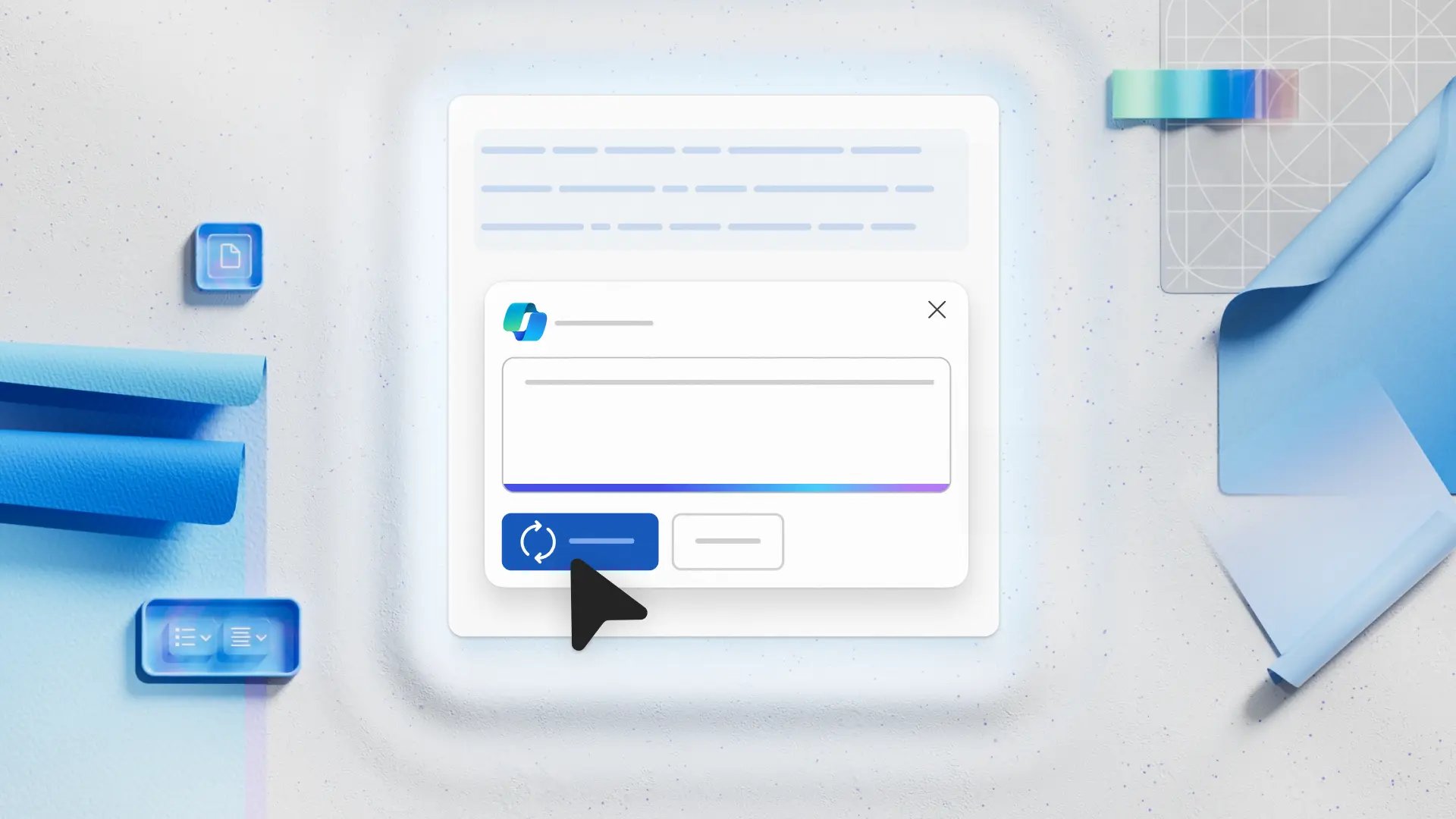 When crafting a prompt, envision yourself conversing with a helpful coworker.
When crafting a prompt, envision yourself conversing with a helpful coworker.
What Makes a Prompt Effective? Key Components to Consider
Effective prompts give Copilot for Microsoft 365 adequate and useful parameters to generate a valuable response. An example is: "Generate 3-5 bullet points to prepare me for a meeting with my client X to discuss their Phase 3 brand campaign, specifically focusing on emails and Teams chat since June. Please use simple language so I can get up to speed quickly."
This prompt can be broken down into key elements like:
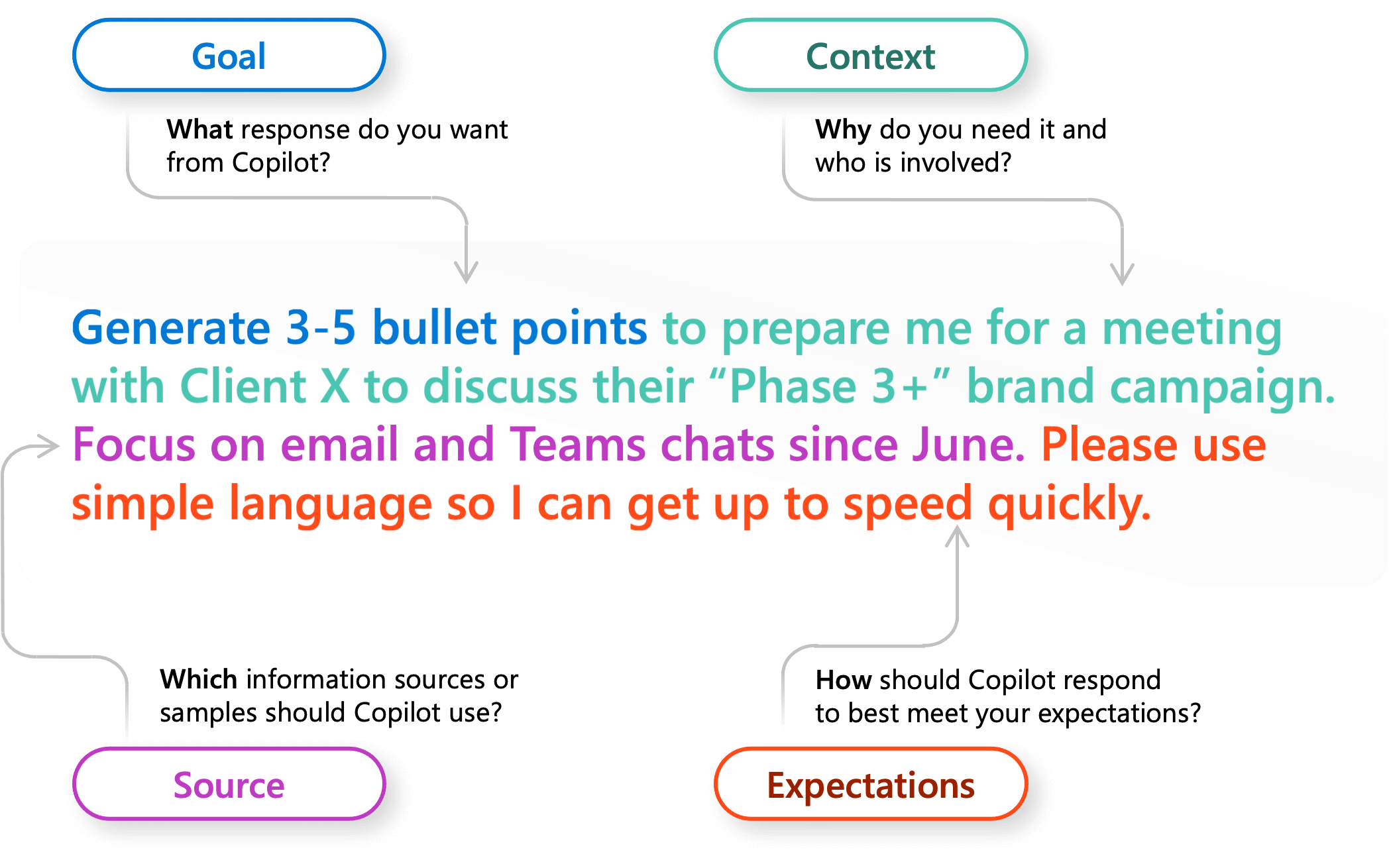
✅ Goal: What specific response do you want from Copilot?
➡️ "Generate 3-5 bullet points."
✅ Context: Why do you need this information and how will you use it? Who else is involved?
➡️ "to prepare me for a meeting with my client X to discuss their 'Phase 3' brand campaign."
✅ Source: Are there any plugins or known information sources that Copilot should use?
➡️ "focusing on Email and Teams chat since June."
✅ Expectations: How should Copilot respond to best meet your expectations? In what format or for what target audience should the response be tailored?
➡️ "Please use simple language so I can get up to speed quickly."
Learn more about Microsoft Copilots:
A Complete Guide to The Different Microsoft Copilots and Their Uses
ls Your Company Ready for Microsoft 365 Copilot? 5 Must-Do Actions
5 Steps to Adopt Microsoft Sales Copilot for Your Business
Are you ready to embark on a transformative AI journey?
Our AI roadmap ensures confidence in enhancing your daily operations using AI tools, including Copilot for Microsoft 365.
Let's talk if you're seeking efficient operations, enhanced creativity, and a strategic AI roadmap. Start maximizing Copilot's potential today!"
How Can You Use Copilot Prompts in Everyday Scenarios?
Copilot, leveraging Large Language Models (LLMs) connected to Microsoft 365 apps and internal data, extends capabilities beyond typical LLM-powered chatbots. It seamlessly integrates with Microsoft 365 Apps, like Word, Excel, PowerPoint, Outlook and Teams, extracting data from articles, reports, emails, and presentations. Copilot excels in scenarios such as content creation, editing, inquiry, summarization, and staying informed.
The versatility of Copilot as a tool can be seen across various scenarios where it aids in accelerating productivity and creativity for your business. Specific scenarios for your work include:
☑️ Catching Up: Stay effortlessly up-to-date and never miss a moment during meetings or crucial decision-making processes with carefully curated summaries or concise bullet points highlighting the most recent developments.
➡️ To quickly catch up on the essential elements of a meeting, simply ask Copilot in Teams, "What were the primary questions that arose during the meeting?" or "What ideas were presented?"
☑️ Creating Content: Tap into your creative side and let Copilot assist you in crafting original content, brainstorming ideas, and outlining effective strategies. Say goodbye to wasting valuable time and energy.
➡️ Looking to deliver a captivating presentation on time management? Give Copilot in PowerPoint a go with this prompt: "Create a concise and engaging presentation on effective time management."
➡️ Need to respond thoughtfully to an email announcing a project launch? Utilize Copilot in Outlook with this prompt: "Compose an email congratulating the project lead and team on their successful launch."
☑️ Seeking Clarification: Engage with Copilot to ask questions or seek clarifications on complex subjects. Its ability to process and simplify information makes it an ideal learning partner.
➡️ Are you planning a trip? You can ask Copilot, “Give me ideas for a 3-day trip in Hawaii.”
➡️ If you’re a team leader wanting to engage team members, try asking Copilot, “Give me ideas for a team building activity.”
☑️ Editing Document: Enhance your documents with Copilot's editing features, tapping into its capacity to refine text, correct grammatical errors, and polish your content to a professional standard.
➡️ In Word, you can ask Copilot to edit a paragraph for you by selecting the paragraph and choosing the Copilot icon to "Rewrite with Copilot."
➡️ You can polish a PowerPoint slide with a prompt like, “Add an image of a target with arrows.”
In every scenario, Copilot harnesses its technological expertise with the prompts to enhance your abilities, customize responses to your requirements, and offer dynamic and contextually aware assistance.
How to Craft Perfect Propmpts? Essential Do's & Don'ts
Working with Copilot can feel like collaborating with a tech-savvy coworker who is always ready to assist you. The secret lies in mastering the art of prompt crafting. Understanding the do's and don'ts of prompt crafting is crucial to unleashing Copilot's full potential. Here are essential tips for getting the most out of your prompts:
👍 Do's:
✔️ Be Clear and Specific: Clarify your objective and expected outcome. The more specific your prompt, the better Copilot can generate a productive response. Provide specific instructions to Copilot, such as the topic, purpose, tone, and required length.
✔️ Keep it conversational: Envision yourself engaging in a conversation with a cooperative colleague and structure your inquiry as a question or request. Offer constructive feedback to Copilot based on the quality of its responses, assisting the AI in learning and adapting to your preferences.
✔️ Copy good examples: Use examples of proven successful prompts to help guide Copilot's response. This can save time and ensure you receive the desired output. Use clear and specific keywords or phrases when asking Copilot to write a piece of text for you. This helps it generate more relevant and creative copies.
✔️ Ask for feedback: Receiving feedback from Copilot allows it to understand your requirements and preferences better, resulting in even more pertinent and valuable responses. Moreover, it enables you to receive responses that are tailored to your specific needs and requirements.
✔️ Write legibly: Write clearly and legibly to ensure Copilot can easily understand your prompt, even if it is complex. Use proper grammar and sentence structure. Use correct punctuation, capitalization, and grammar when writing prompts to help the AI produce better-quality text and responses.
✔️ Check for accuracy: After receiving a response from Copilot, review it for accuracy and make any necessary adjustments. This not only helps you catch any errors or discrepancies but also aids Copilot in improving its future responses. Occasionally, Copilot may make mistakes. Always check Copilot’s responses for accuracy, grammar, and style, and watch out for irrelevant or inappropriate content.
✔️ Provide details: When requesting a response from Copilot, provide as many relevant details as possible. This will help the AI understand the context and produce a more accurate and helpful response. For example, you can provide context, such as a story's genre, characters, and plot.
✔️ Be polite: Be courteous and polite when addressing Copilot. It may be artificial intelligence, but using polite language and expressing gratitude can help foster a positive working relationship with the AI.
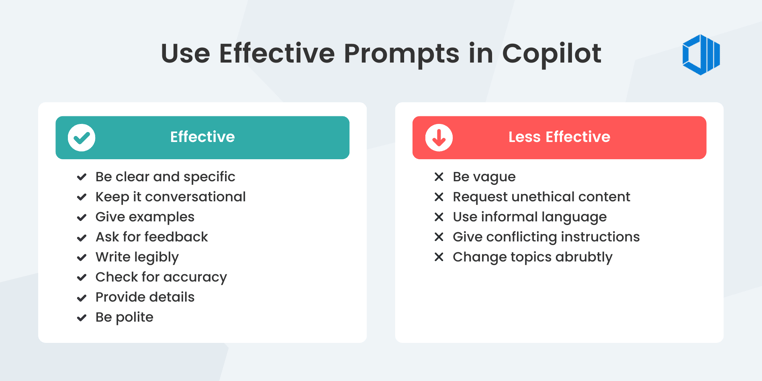
👎 Don'ts:
❌ Be vague: Avoid using vague or generalized prompts, as this can lead to an unsatisfactory response from Copilot. Provide specific instructions, context and parameters for the AI to work with.
❌ Request inappropriate or unethical content: Copilot is not liable for the content or the outcomes of your writing. It is important to adhere to local laws, regulations, and the rights of others.
❌ Use slang or jargon: Using slang and jargon may not be easily understood by Copilot, which could lead to lower-quality output and inappropriate or unprofessional responses.
❌ Give conflicting instructions: Providing conflicting instructions can confuse Copilot and result in a lower quality or inadequate response. Be consistent and concise when conveying your needs.
❌ Change topics abruptly: Copilot may have difficulty generating a response if the prompt suddenly changes topic or direction. Always complete or close a task before starting a new one. When beginning a new task, use "New task."
What's Next: Start Your Journey with an AI Roadmap
With Copilot for Microsoft 365 now accessible to individuals, enterprises, and everyone in between, its transformative capabilities are available to all. This translates into heightened productivity and efficiency in your work.
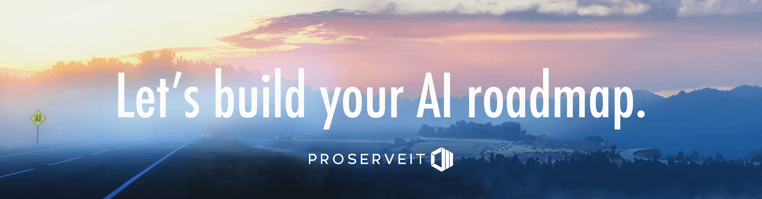 As a Microsoft Cloud Solution Partner, ProServeIT is committed to supporting your AI journey. Our team of experts offers roadmap consulting to strategically integrate AI, ensuring confidence and precision in enhancing every facet of your daily operations.
As a Microsoft Cloud Solution Partner, ProServeIT is committed to supporting your AI journey. Our team of experts offers roadmap consulting to strategically integrate AI, ensuring confidence and precision in enhancing every facet of your daily operations.
Book a meeting with us today to simplify your AI journey and make it seamlessly smooth.
Conclusion
Mastering the art of prompt crafting is essential for getting the most out of working with Copilot for Microsoft 365. By following the do's and don'ts of prompt crafting, you can ensure that Copilot generates productive and accurate responses. By adhering to these guidelines, you can foster a positive working relationship with Copilot and unlock its full potential in accelerating productivity and creativity for your business. So, start leveraging the power of Copilot and enhance your efficiency with Microsoft 365 today.
.png?width=762&height=195&name=AI%20Readiness%20Assessment%20(email%20-%20Microsoft%20Copilot).png) Get ready to tap into the full potential of Copilot for Microsoft 365 and watch your efficiency soar with our expert consulting.
Get ready to tap into the full potential of Copilot for Microsoft 365 and watch your efficiency soar with our expert consulting.
.webp?width=120&height=120&name=Hyun%20Blog%20(1).webp)
February 06, 2024


