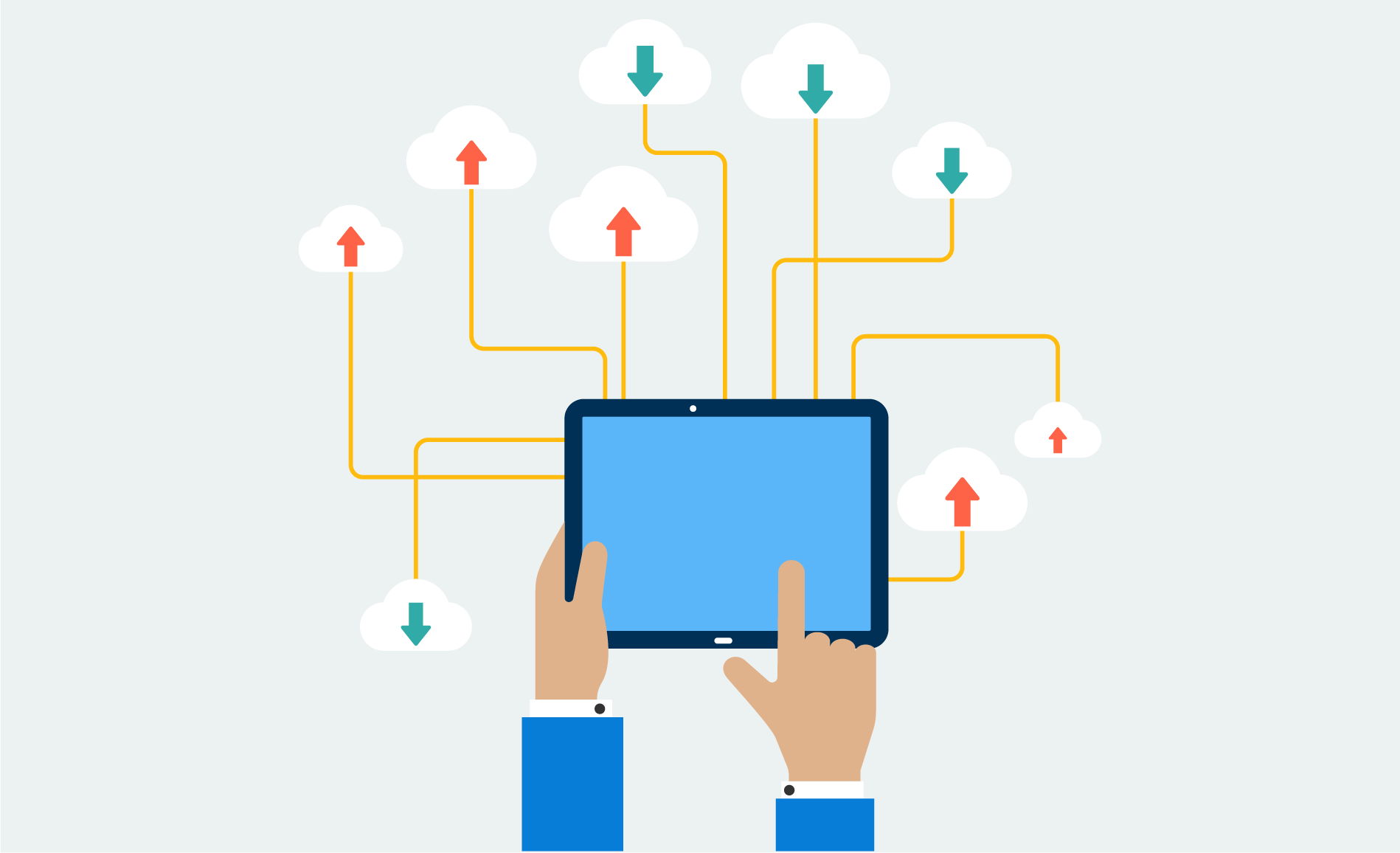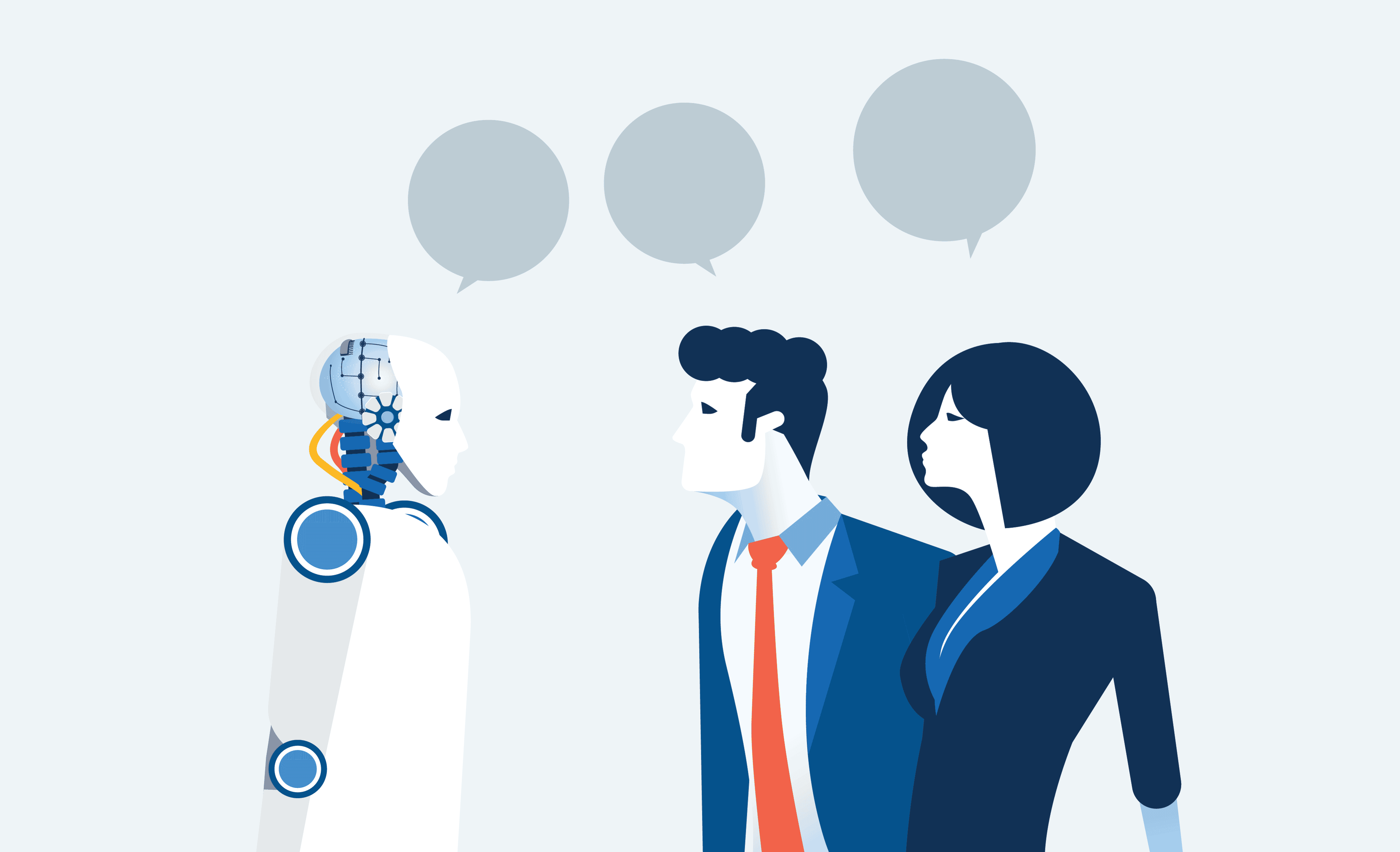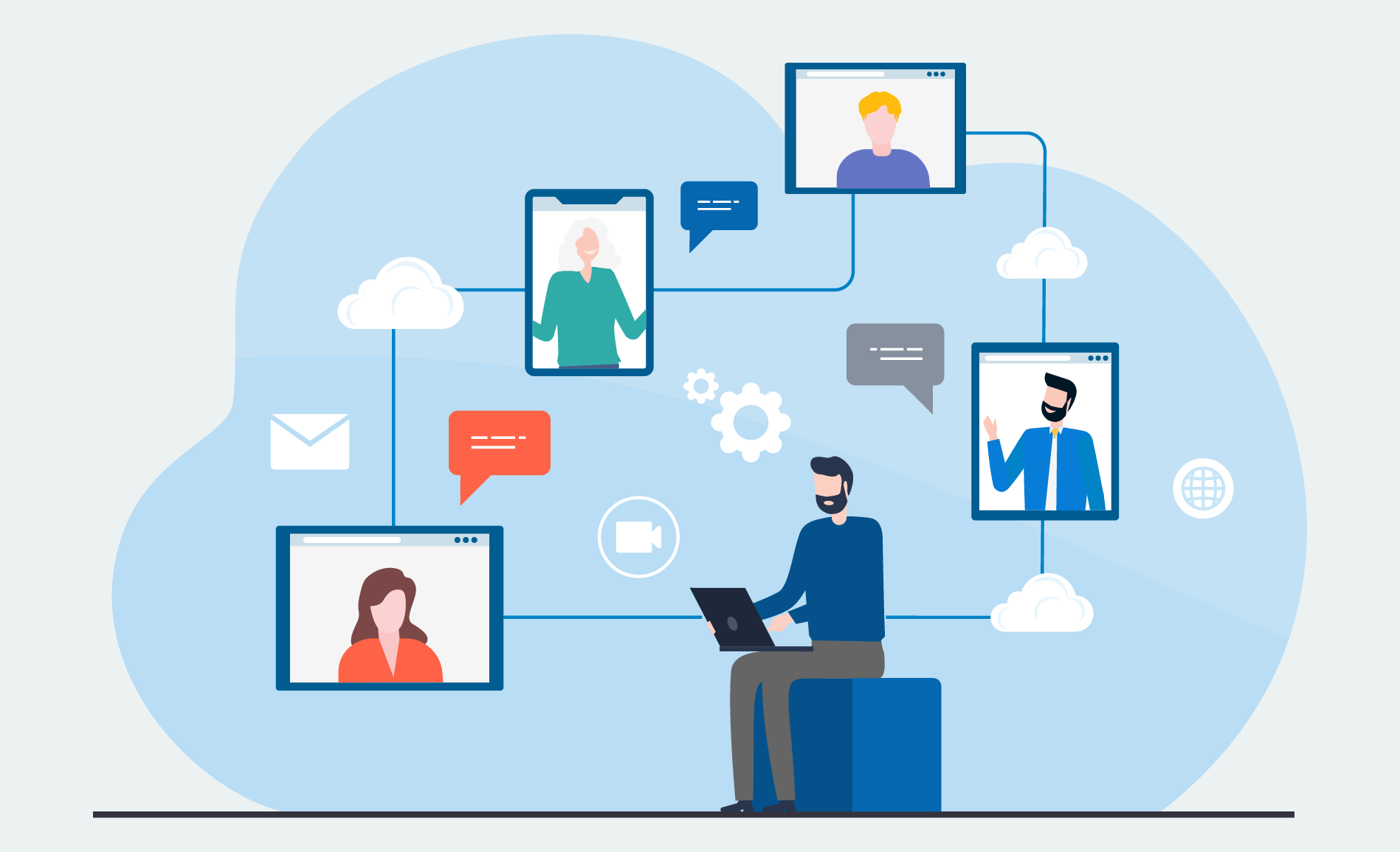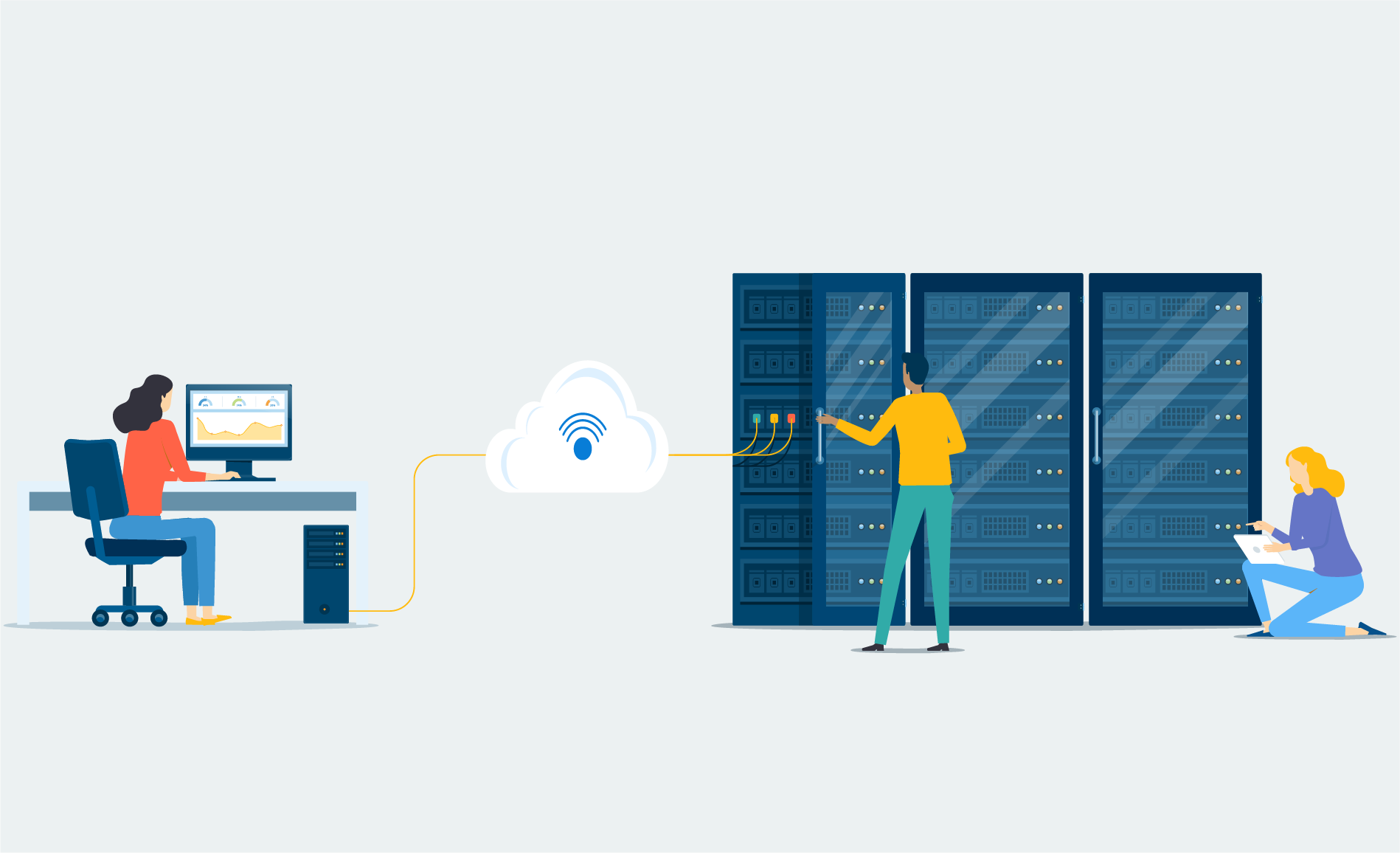There are various Cloud-based storage options for organizations as Cloud-based storage is becoming a prevalent buzz-word that many organizations are beginning to (if not already) take notice about. Storing files to the Cloud certainly has many advantages – such as being able to access your content from any device, anywhere (so long as there’s internet), or providing a back-up of your files that won’t be wiped out if you lose your phone or your computer decides to quit on you.
Where are you storing your data? This blog compares OneDrive, Dropbox and Google Drive. Refer to our handy chart below for a quick glimpse, or read on for a more in-depth discussion on which is the best Cloud-based storage option for your organization.
| OneDrive | Dropbox | Google Drive | |
|---|---|---|---|
| Systems Supported | Available on Windows, Mac, Android, iOS, or Windows Phone | Available on Windows, Mac, Linux, Android, iOS, Windows Phone, BlackBerry, or Kinde Fire | Available on Windows, Mac, Android, or iOS |
| Price | $1.99/month for 50GB | $1.99/month for 100GB | $13.25/month for 1TB |
| File size restrictions | Files uploaded to OneDrive must be 15 GB or less in size | Files uploaded to Dropbox need to be 20 GB or less in size | Files uploaded to Google Drive need to be 5 TB or less in size, if they’re not being converted to Google Docs, Google Sheets, or Google Slides format |
| Free Storage | 5 GB | 2 GB, with the option of getting more free storage | 15 GB |
Cloud-Based Storage Option #1: OneDrive
OneDrive was launched in 2014, and provides users with the ability to store any file type, and share those files with others. With OneDrive, you can use any device (phone, tablet, or computer) to access your documents, and you don’t need to be online to do so.
Pros:
- OneDrive gives users 1 TB of Cloud storage as a part of their subscription to Office 365 (regardless of the Office 365 license you choose).
- You don’t need to be connected to the Internet to use OneDrive.
- OneDrive is fully integrated into Windows 8 or later, and connects easily with Word, Excel or PowerPoint.
- Collaborative by nature, you can share files or folders with colleagues by sending an email, text, or instant message.
- OneDrive can convert whiteboards and/or documents into PDFs.
- Via the Office 365 Trust Centre website, Microsoft offers full data transparency, so you’ll always know where your data is stored.
Cons:
- The free version only gives users 5 GB of storage, with no chance of getting any extra storage unless they pay for it. OneDrive’s paid storage caps off at only 1 TB.
When using the automatic file organization, OneDrive doesn’t always put files in the correct folders.
Cloud-Based Storage Option #2: Dropbox
Launched in 2007, Dropbox allows its users to store any type of file, share those files with others, and syncs local files automatically. Dropbox Apps are available for every operating system, including Linux, BlackBerry and Kindle Fire.
Pros:
- Dropbox allows you to sync your laptops, desktops and smartphones, regardless of operating system.
- Dropbox provides you with various ways to increase the 2GB limit of your free account to 16GB– refer a friend for an additional 500MB, link your social network to Dropbox for 125MB (per network), or get 3 more GB by enabling “camera upload” on your mobile device.
- Dropbox allows you to edit any Word, Excel or PowerPoint document that you store to be opened and edited without having to leave the Dropbox website.
- There are a lot of third-party apps and services that integrate with Dropbox.
Cons:
- Unlike Google Drive or OneDrive, Dropbox doesn’t come with a lot of built-in extra features that you can use.
- Dropbox’s web app isn’t as streamlined as its mobile app or desktop app, so users can find usability issues when switching between devices.
- Of the three options, Dropbox has the smallest amount of free storage. To get the same amount as Google Drive, you have to “earn” your additional free storage.
- Dropbox’s website doesn’t allow you to control how you want to display your files.
Cloud-Based Storage Option #3: Google Drive
Introduced in 2012, Google Drive allows you to store any file type, share those files with others, and allows you to use the integrated Google Drive office suite, which gives you access to spreadsheets, documents, slideshow presentations, and forms.
Pros:
- It integrates with Gmail (you can save attachments from your email to Google Drive with just a few clicks).
- To upload files automatically, just drag and drop files into your Drive Web site.
- Even the free version of Google Drive is integrated with Google Suite, which includes a word processor, spreadsheet application, and presentation builder. Edit and share your documents at will.
- There is a large collection of third-party apps that integrate with Google Drive, giving you many options to become more productive.
Cons:
- Your Gmail Inbox counts against your Drive storage, so if you have a full inbox, you’ll end up with less Cloud storage space.
- When you’re using Google Drive’s office tools, you’ll need to export those files in order to edit them in another program.
Google stores their data in several data centres, which makes it harder to track where it is.
Related:
- SharePoint vs OneDrive – When to Use What
- Office 365 Apps and Services: What They Are and When To Use Them
- G Suite vs. Office 365 Comparison [Download a PDF Table]
- Want help determining which Cloud-based storage option to choose for your organization? Drop us a line >>